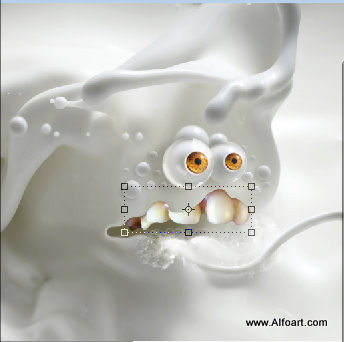| You may get .psd* file with watermarked stock images layers(!) "Milk monster and chocolate splash" Photoshop tutorial by making a payment. Put the tutorial title in "Add special instructions to seller" line of PayPal and it will be sent to you shortly. |
- Add Bevel and Emboss layer style effect to the pupil layer.
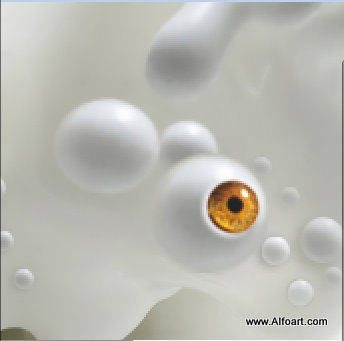
- Insert Water drop image, apply Auto Contrast Image adjustment to it and erase background. Make water drop little bit large than eyeball.
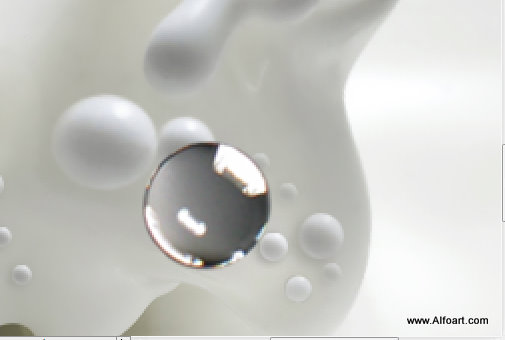
- Apply Screen Blending Mode to this layer and Erase central(selected area on the screen Shot)part with the smooth Eraser tool.
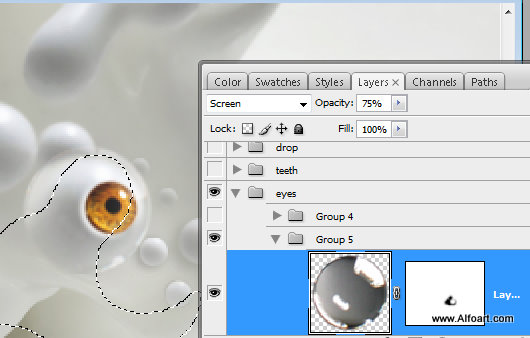
- Repeat previous actions to create second eyeball, but make it little bit bigger and do not erase light spots from "water drop" layer(marked areas on the screen shot).
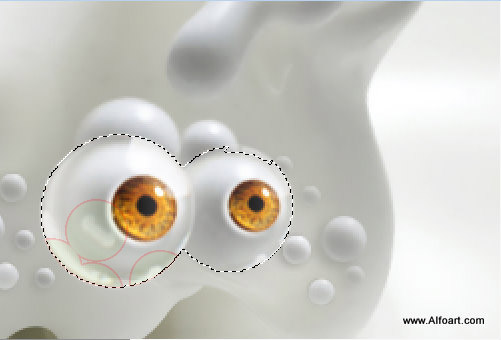
- Group all eyes layers, duplicate group and merge duplicate. Load selection for the merged eyes layer and fill it with dark color in a new layer below eyes layer. Apply Gaussian blur filter to the dark color layer.
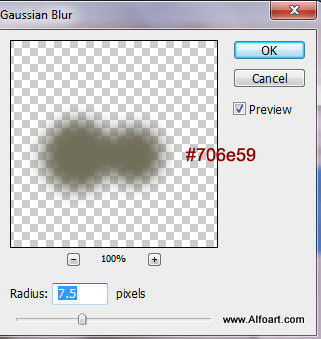
- Apply Opacity 40% to created layer and move it left to create drop shadow effect. Load selection for eyes again and remove selected area from the shadow layer.
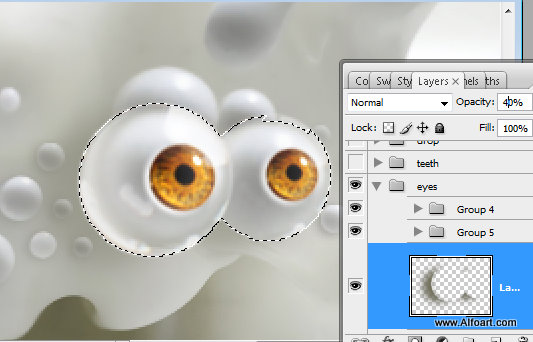
- Insert teeth image. Erase all background except top teeth.
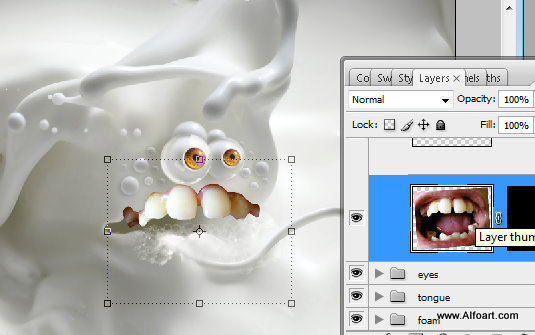
- Correct top contour with Eraser Tool.