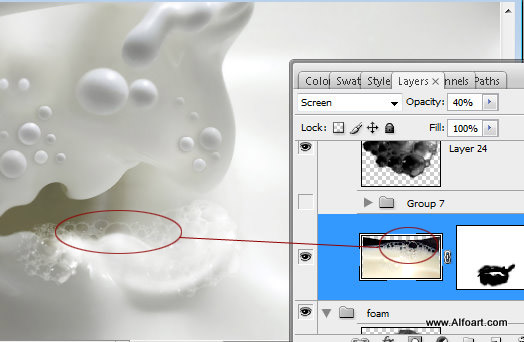| You may get .psd* file with watermarked stock images layers(!) "Milk monster and chocolate splash" Photoshop tutorial by making a payment. Put the tutorial title in "Add special instructions to seller" line of PayPal and it will be sent to you shortly. |
- Insert bubbles texture make it black and white, Image > Adjustments > Black&White(Maximum Black). Erase edges, just leave central bubbles part. You may find black and white bubbles in the help png file.

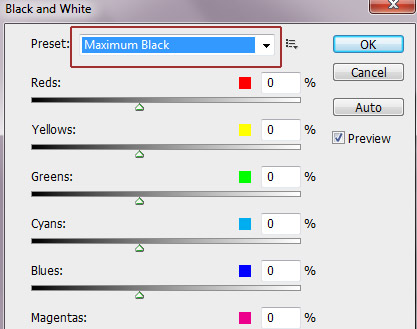
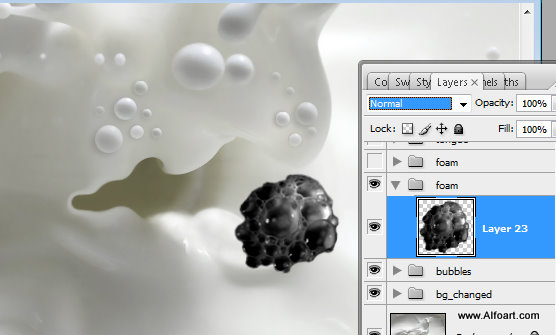
- Apply Screen Blending Mode to the bubbles layer
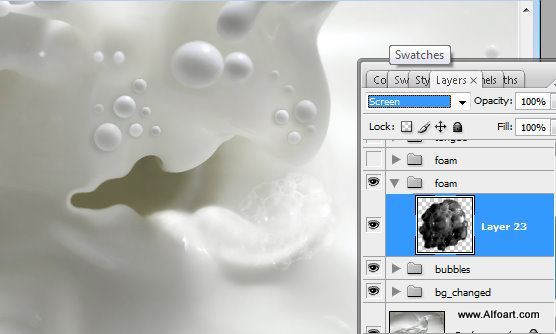
- Duplicate previous bubbles layer, transform it and rotate and move on the left side of the tongue.
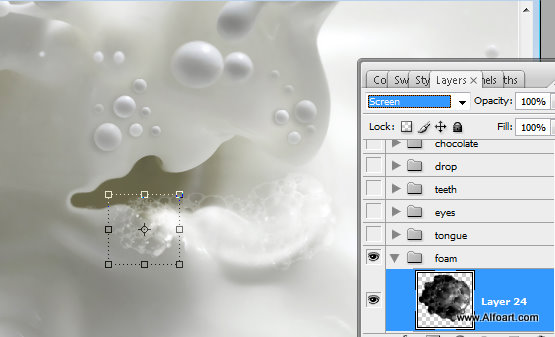
- Make black and white and maximum contrast another milk bubbles texture and place it on the top of the tongue. Erase area around bubbles, apply Screen Blending Mode and Opacity 40%.