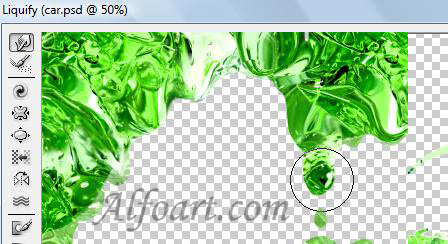| You may get .psd* file of "Liminous car" Photoshop tutorial by making a payment. Put the tutorial title in "Add special instructions to seller" line of PayPal and it will be sent to you shortly. |
- Create a new layer (choose Multiply Blending Mode for this layer), fill selection with linear gradient (black/transparent).
- Transform the shadow using Free Transform and Distort transform. (Edit > Free Transform or Transform > Distort).

- Return to Car layer, choose Select > Load Selection.
- Go to field layer, choose Select > Load Selection > Subtract from Selection > Click Ok.
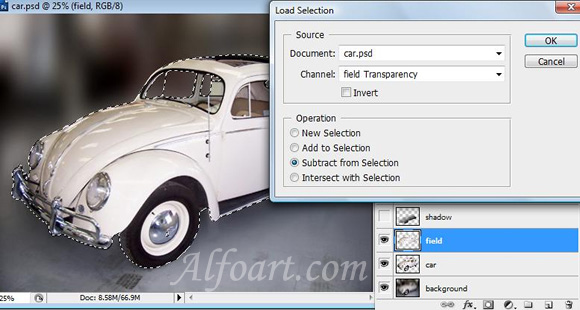

- Create a new layer.
- Fill the wheel's and interior area with bubble's texture using Pattern Stamp Tool.
- Save image with bubbles. Open it in Photoshop, choose Edit > Define Pattern > Click Ok.

- Correct the bubbles using Liquify Filter.
- Bloat tool
 Moves pixels away from the center of the brush area as you hold down the mouse button or drag.
Moves pixels away from the center of the brush area as you hold down the mouse button or drag. - Pucker tool
 Moves pixels toward the center of the brush area as you hold down the mouse button or drag.
Moves pixels toward the center of the brush area as you hold down the mouse button or drag. - Choose Lighten Blending Mode for this layer.

- Load selection for the car layer again.
- Copy and paste it into a new layer.
- Choose Filter > Stylize > Find Edges
- Click Ctrl + I.
- Choose Screen Blending Mode for this layer.

- Now load selection for the field layer.
- Create a new layer, fill it with Green texture, using Pattern Stamp Tool.

- Choose Overlay Blending Mode for this layer.
- Correct this layer in Liquify filter using Forward Warp Tool
 .
.