In this tutorial you will learn how to combine different images to create the cartoon background and funny toad character from the real toad picture. You may get .psd* file of "Funny cartoon toad illustration". Photoshop tutorial by making a payment(attn.(!)- the layers with the original stock pictures are watermarked). Put the tutorial title in "Add special instructions to seller" line of PayPal and it will be sent to you shortly.
- Also make darker far side of the forest, but leave light and shiny grass in the front area.
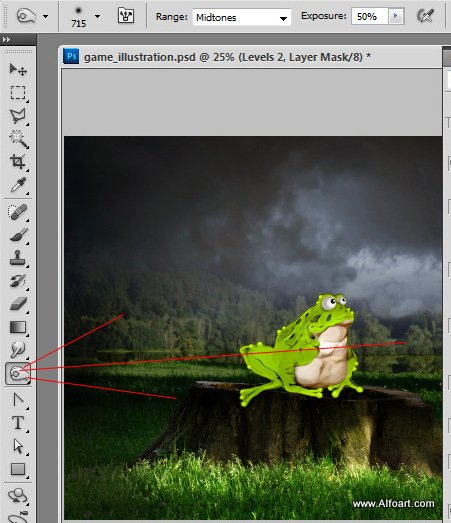
- Merge background sky and grass layers and correct Color Balance for the merged layer.
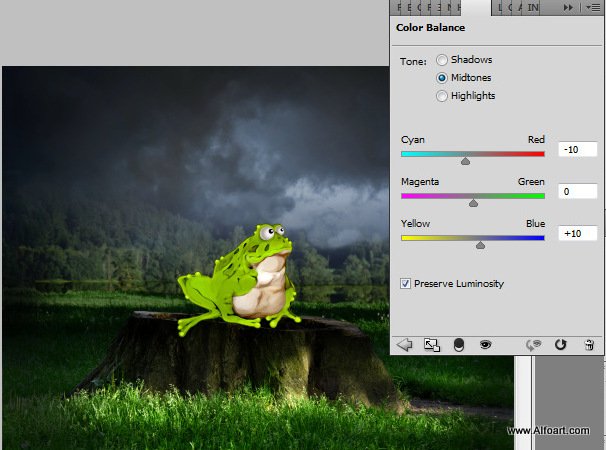
- To draw branches, I used small shape dynamic translucent brush.
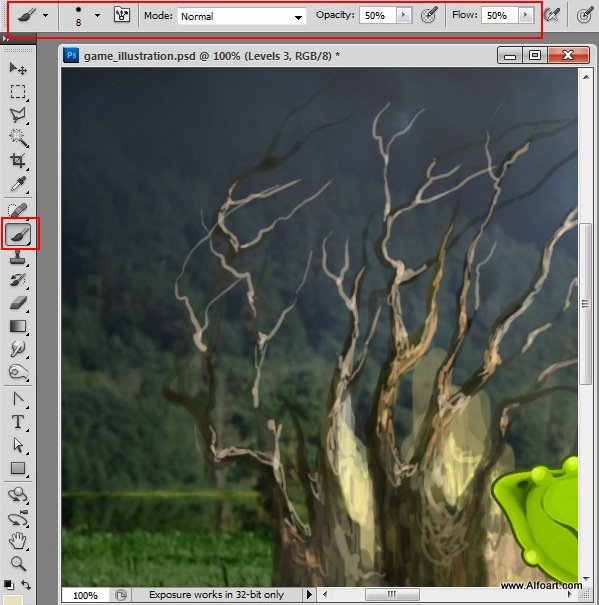





- Insert mushroom image, duplicate it. Transform a duplicate to make it smaller and erase background, just leave small grass space around.

- You may process mushrooms with translucent brush to make them style close to the stamp.

- Mask grass edges areas with translucent Stump Tool. Take samples of texture from the grass areas around the tree stump.
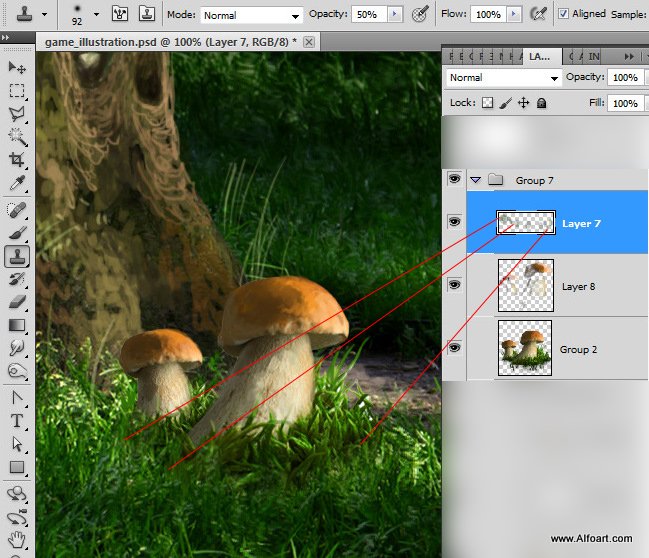
- Add moss plants with moss brushes. choose different shades to create deep effect.

- You may add moss touches to separate layers and play with Blending Mode and Opacity.
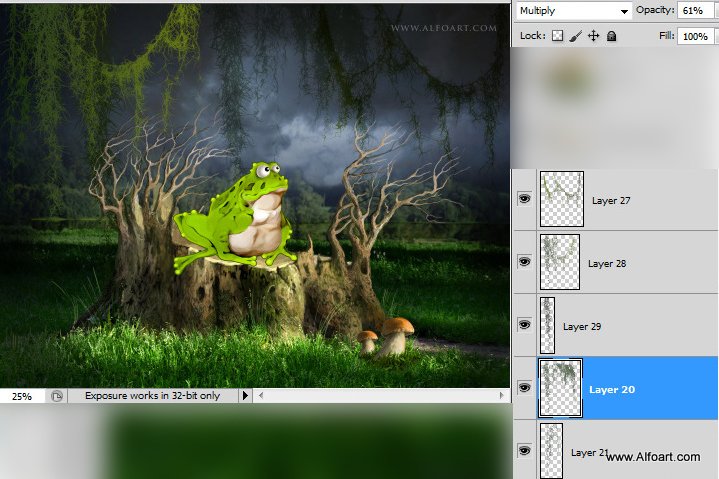
- Insert Spider web and apply Screen Blending Mode to this layer to hide black background.

- In order to add small shiny lights, choose small round brush with following settings:

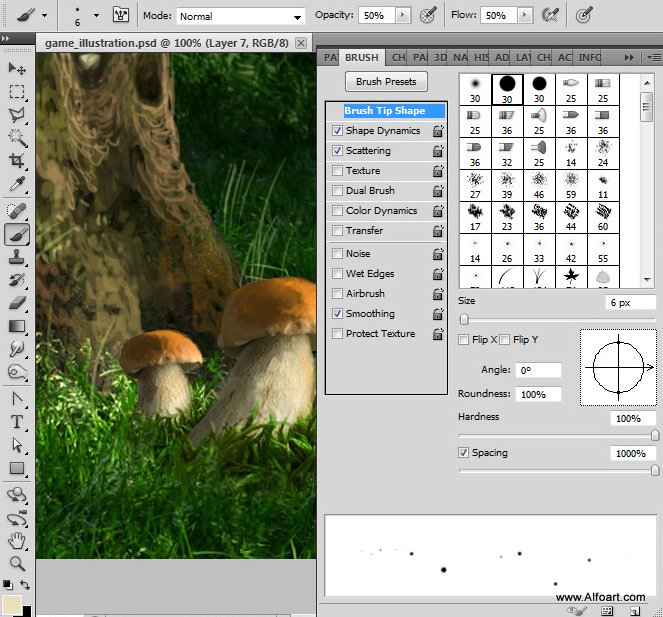
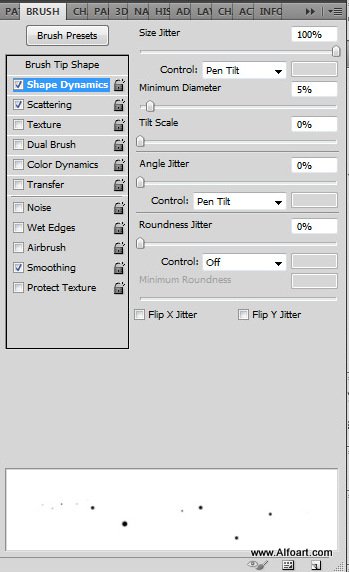
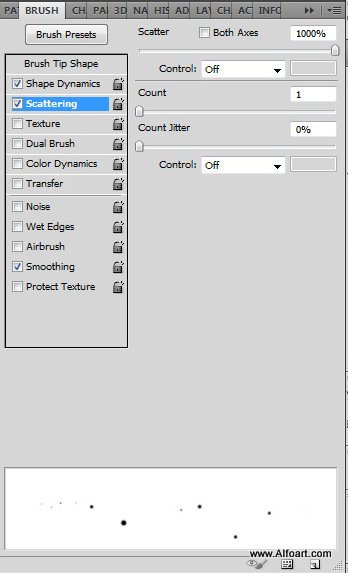

- Finally insert spider image, select and remove white background.
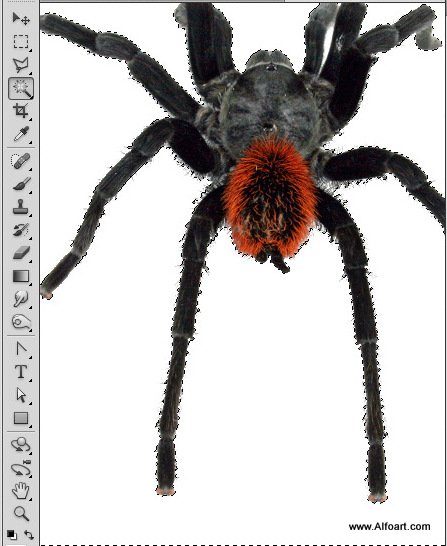
- Flip it vertically and draw 1px white line.
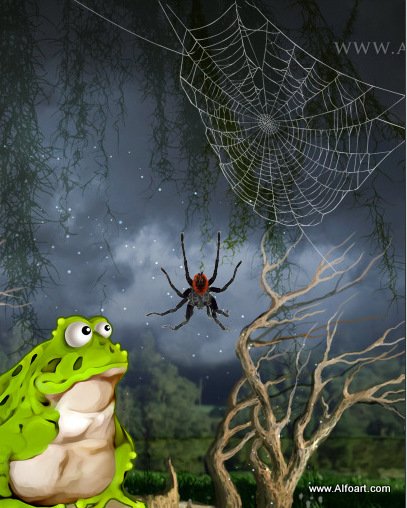
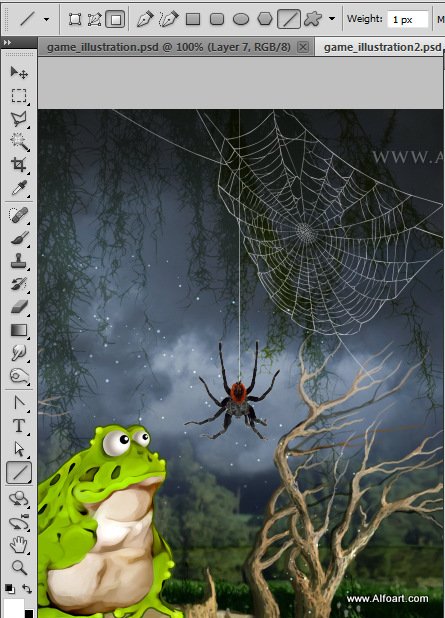
And here is the result!







