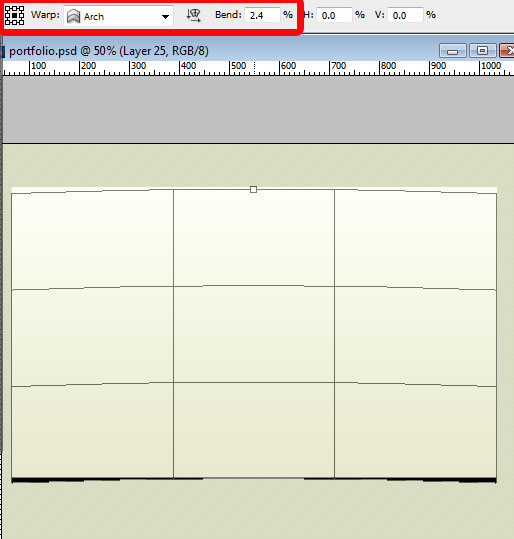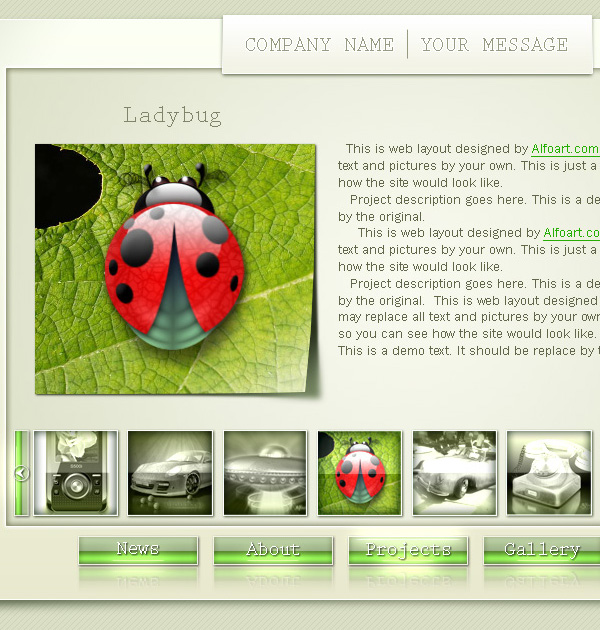|
- Apply Color Overlay and Pattern Overlay layer style effects to the background layer just like in the screen shots below.
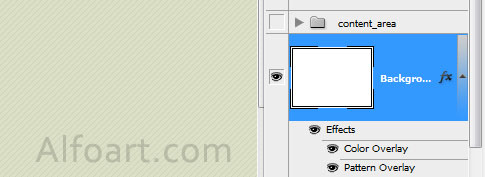
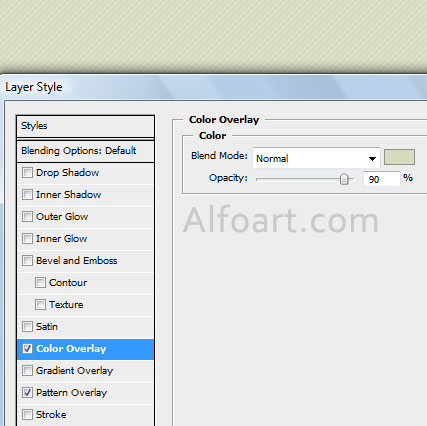
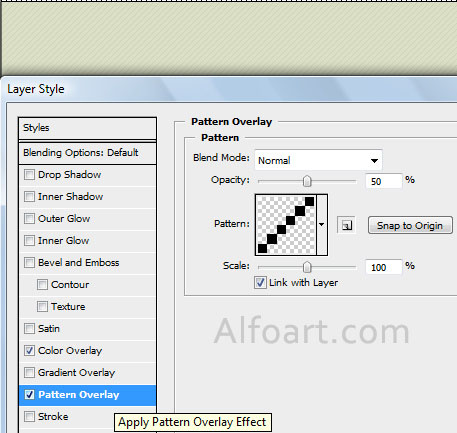
- Create a new layer, draw rectangular using Rectangle Tool l
 .
.
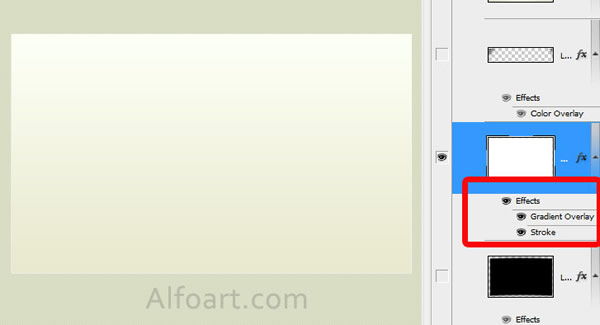
- Fill created shape wit linear gradient.
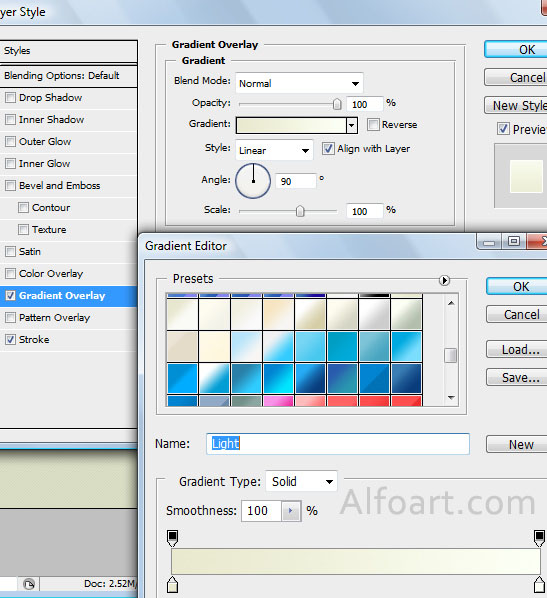
- Apply border stroke (1px).
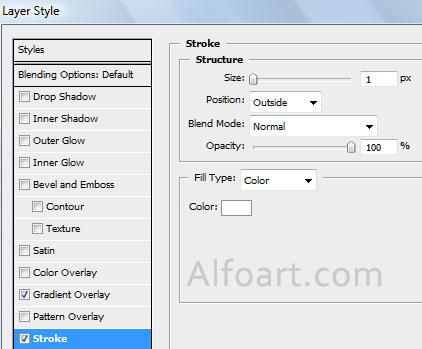
- Load selection for rectangular shape.
- Fill selection with black color in the new bottom layer.
- Apply Warp transformation to black rectangular just like in the example below.