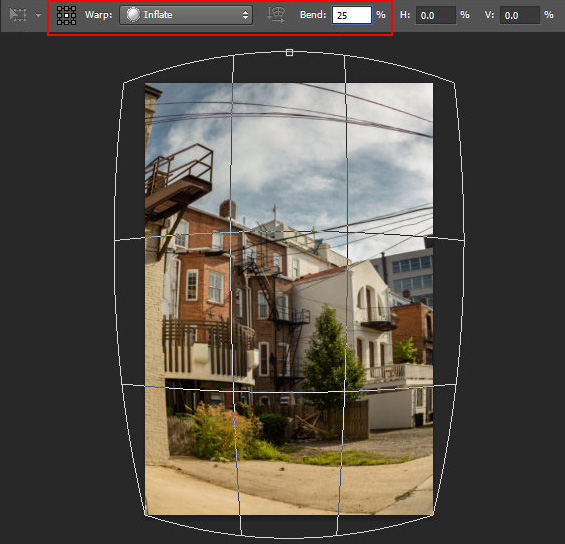| In this tutorial you will learn how to make regular street photo more artistic with using different Photoshop tools and setting, you will find several helpful new features from the Photoshop CS6 beta version. But don't worry, most of new option for this tutorial are replaceable. You may get .psd* file of "Fisheye & HDR toning effects" Photoshop tutorial by making a payment. Put the tutorial title in "Add special instructions to seller" line of PayPal and it will be sent to you shortly. |


Click to enlarge the image.
- Open image from your camera as Camera Raw, File > Open as > Camera Raw(...). . You may download original full size Raw file here.
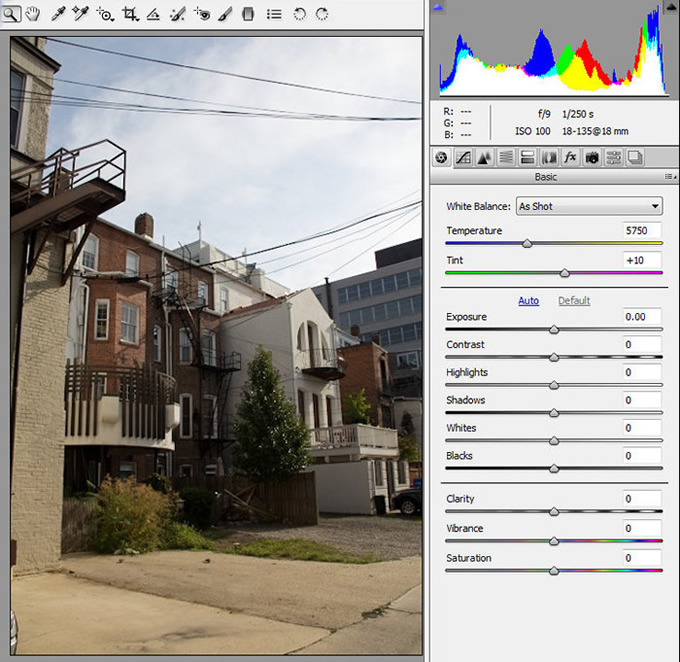
- In order to apply absolutely the same camera raw settings as in this tutorial, you may download XMP file and upload setting using drop down menu(marked on the screen shot below). You may also save it in the "Preset" settings section of "Camera Row" window.
- You may see some new options in the Camera Raw 7, such as Highlights, Shadows, Whites in the Basic panel.
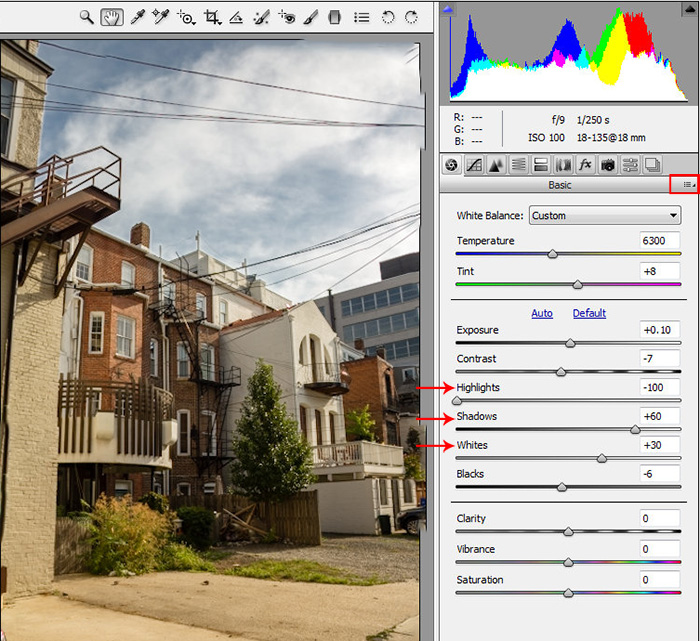
- Play with contrast intensity using "Tone Curve panel". Correct Curves by adding and moving points or just use "Curve" contrast presets from the drop down menu, like on the screen shot below.
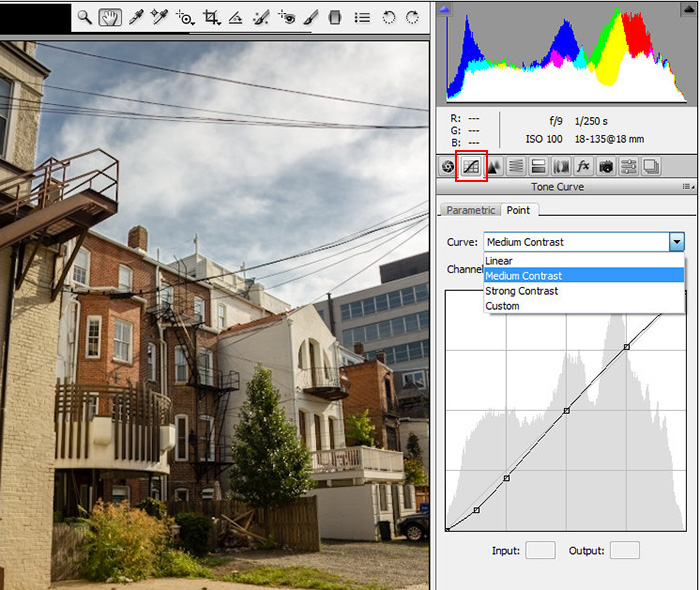
- Here are HSL panel corrections:
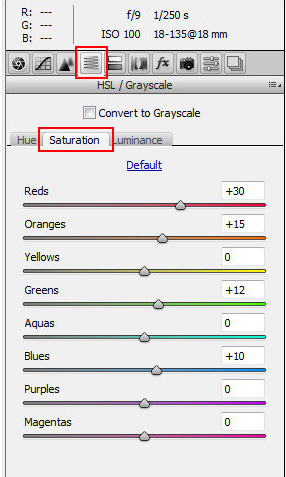
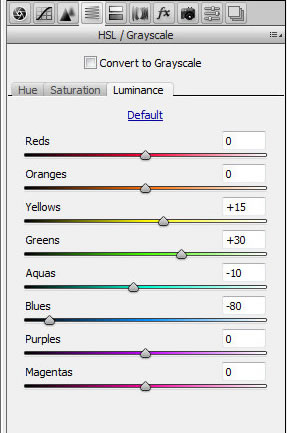
- Apply Graduated filter to the the sky area. You may see more options than in the older versions of Camera Raw plug in, the same thing for the brush corrections.
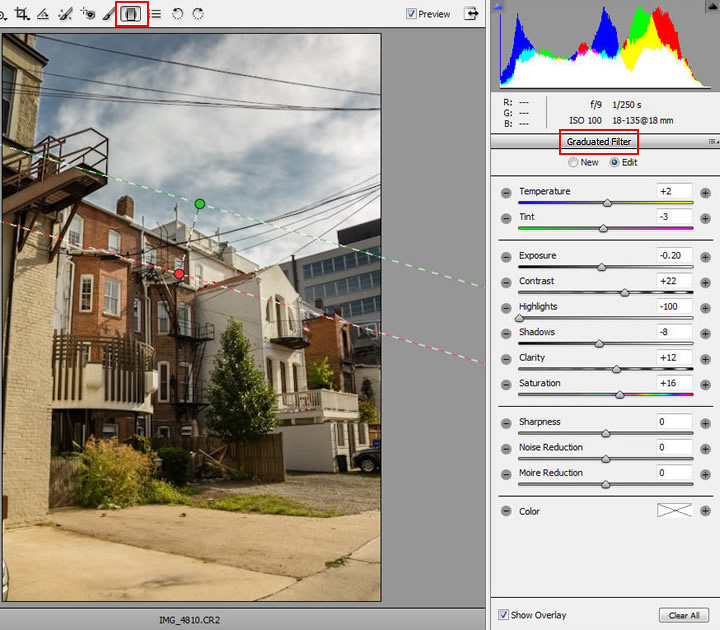
- Open image after Camera Raw corrections. There are several ways to get "Fish eye" lens effect: Filter > Wide Angle(new sc6 feature), Filter > Lens Correction or Warp transformation. I prefer to use Warp Transformation for this image just because of wires in the sky area. They are a nice part of composition and I want to change lens distortion in little specific way.
- Duplicate background layer of the photo, go to Edit > Transform > Warp, choose Inflate transformation, apply it.