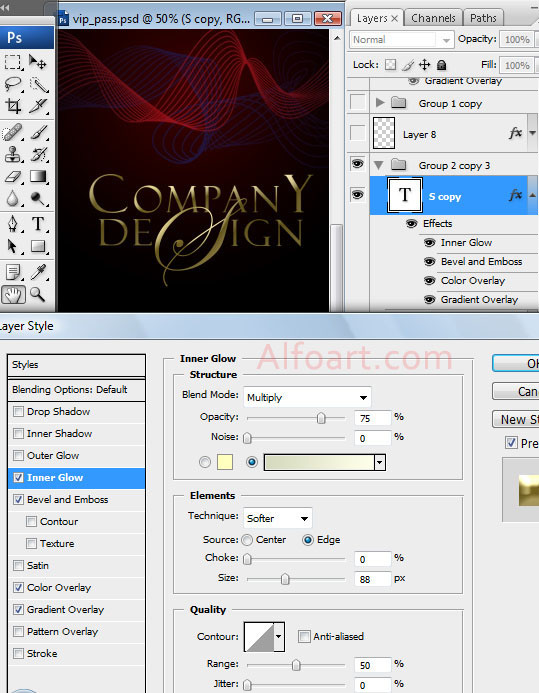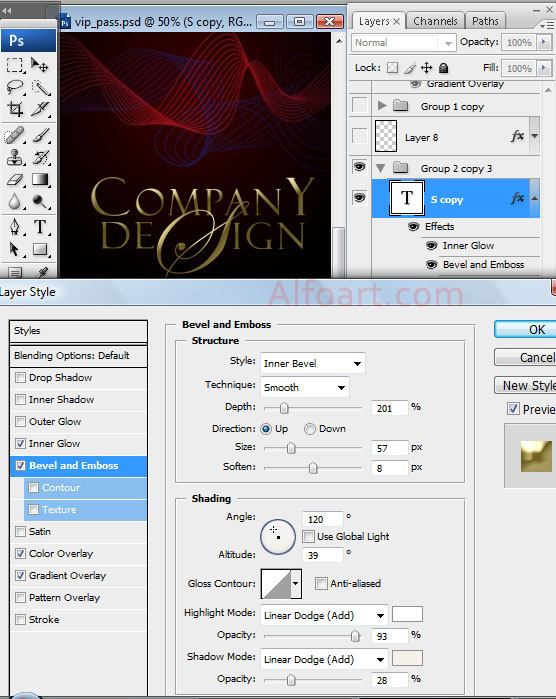| You may get .psd* file of "Simple and Elegant vip pass design with gold elements for web presentation." Photoshop tutorial by making a payment. Put the tutorial title in "Add special instructions to seller" line of PayPal and it will be sent to you shortly.
|

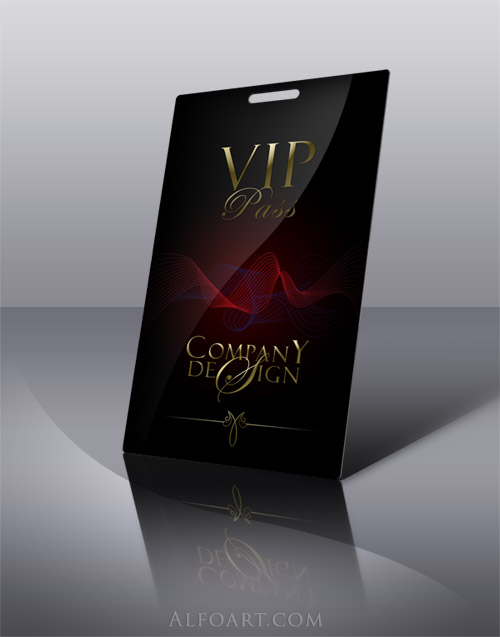
- Create a new document. A standard Pass size that is often used is 2.7X4.5 inch.
- Create Rectangular (2.7X4.5 inch) using
 Rounded Rectangle Tool.
Rounded Rectangle Tool.
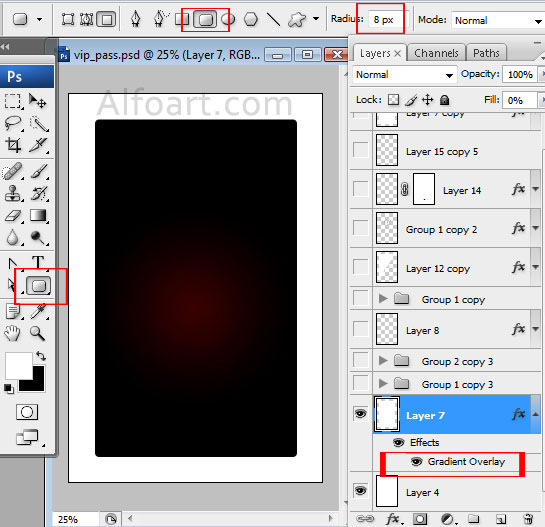
- Apply black and dark red radial Gradient to the bottom part.
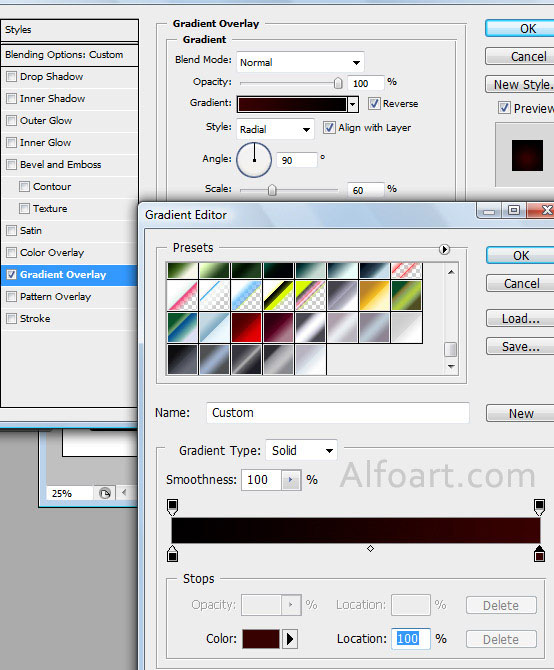
|
- Apply Color Overlay effect to them.
- Add Layer Mask and fill it with black-and-white reflected gradient just like in the example below.
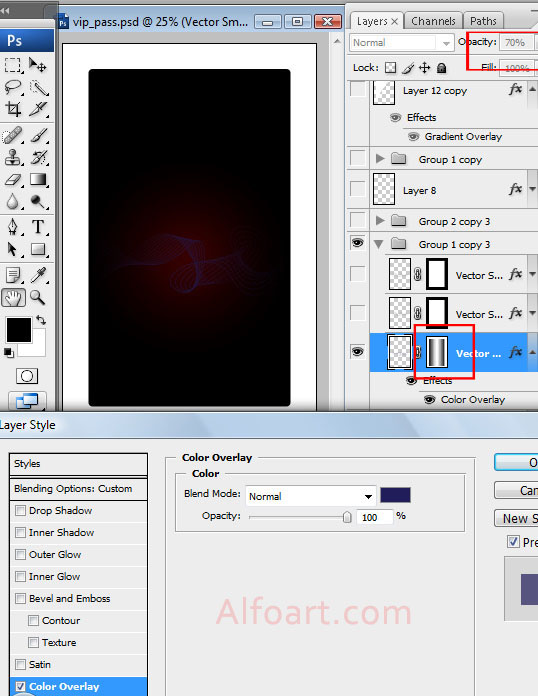
- Place a new swirl and apply the following gradient effect to it.
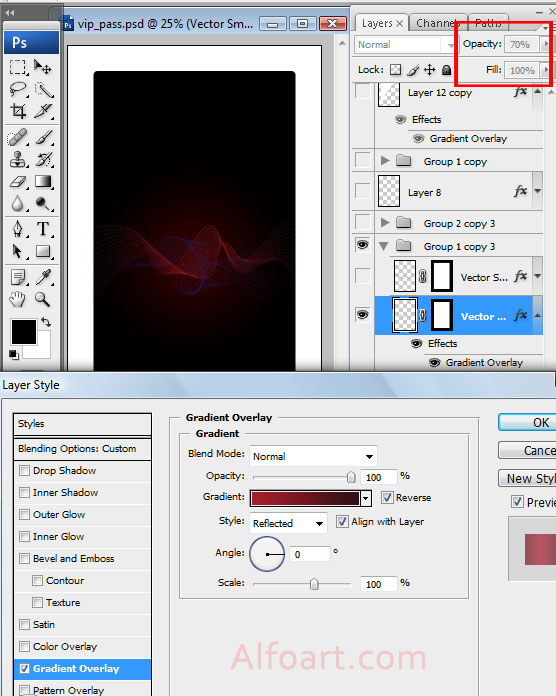
- Duplicate the previous layer, but change Opacity on 100% and Blend Mode for Gradient from Normal to Overlay.
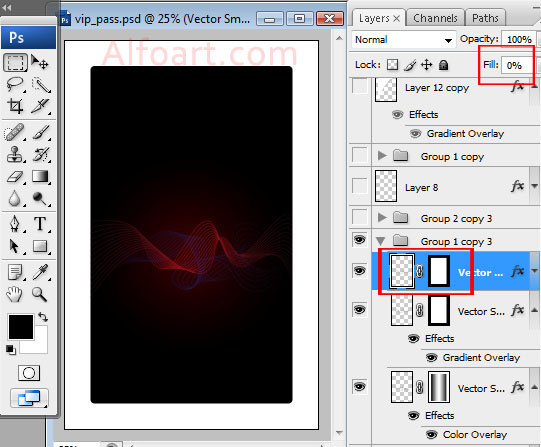
- Place your logo or company title.
- In Order to create gold effect, apply the following layer styles just like in the screen shot below.