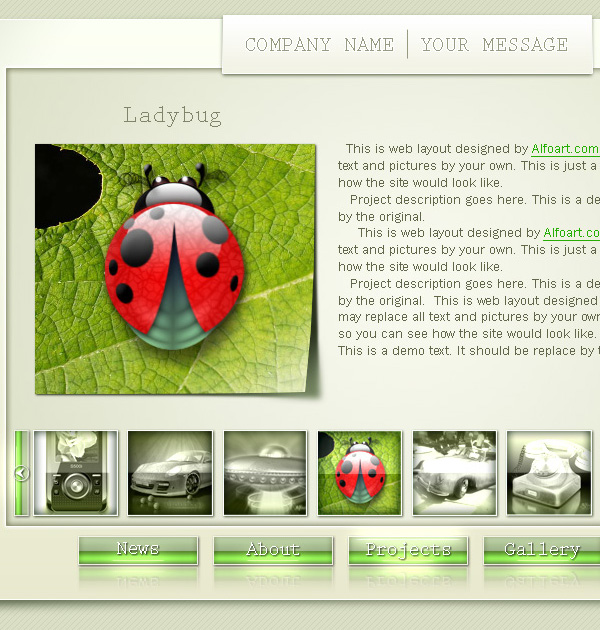|
- Create a new layer below picture layer.
- Create black rectangular.
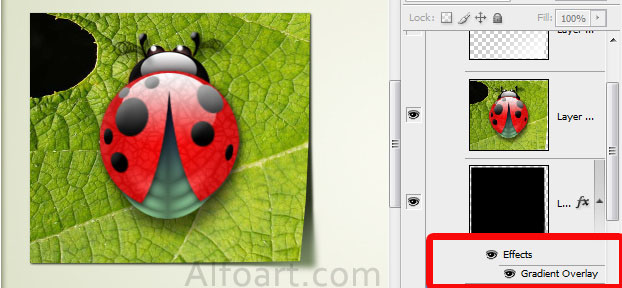
- Apply Gradient Overlay to the black rectangular.
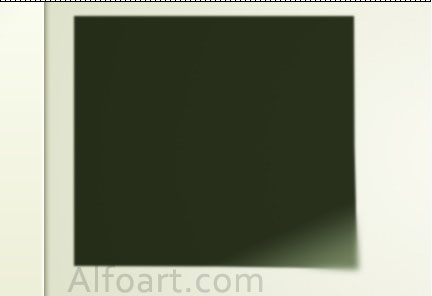
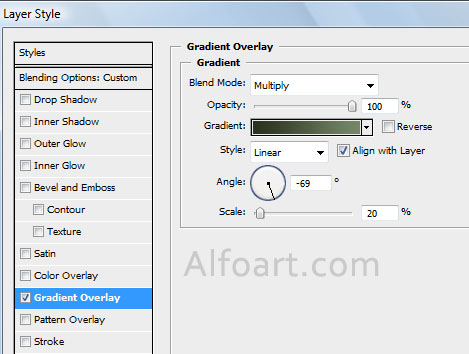
- Apply Gaussian blur (1) to full rectangular and Gaussian blur (3) to the bottom right corner.
- In Order to create selected area for blurring, click Mask icon, fill corner with linear black-and-white gradient. Choose Filter > Blur > Gaussian Blur(3).
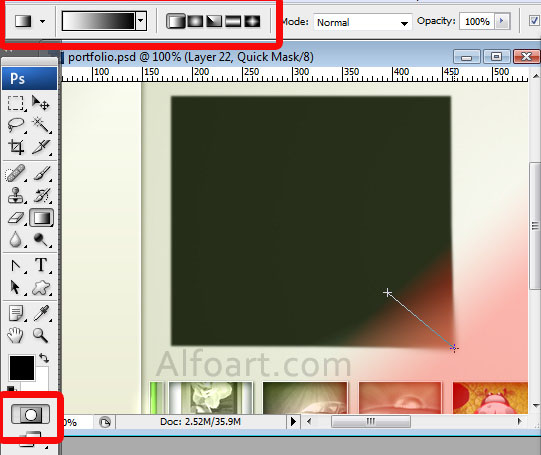
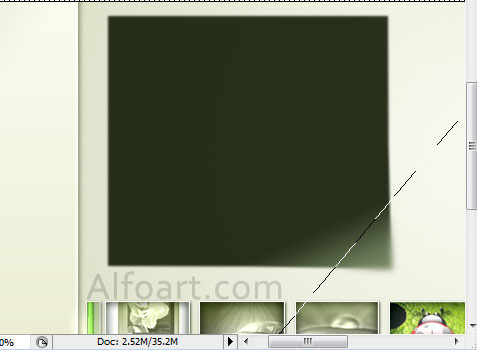
- Load selection for picture, add a new layer above picture layer and fill bottom right corner with white/transparent linear gradient.
- Apply Linear Dodge Blending Mode to this layer.
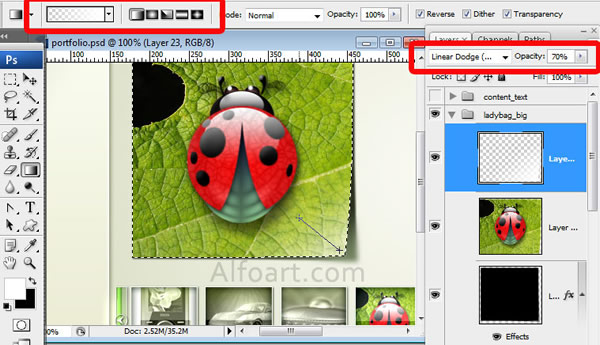
- Add content text.
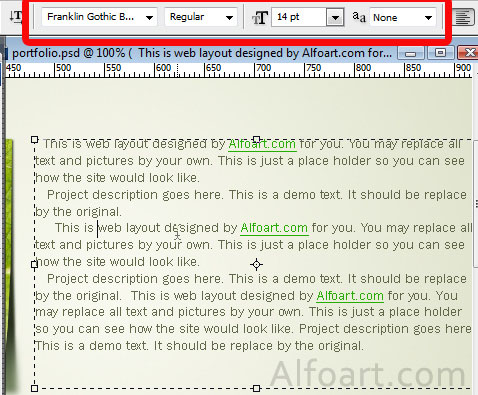
And here is result, click for larger view!