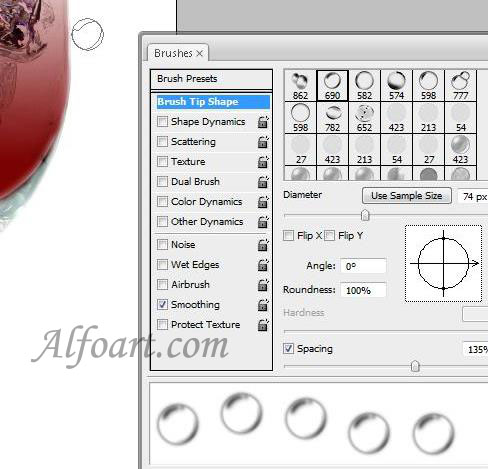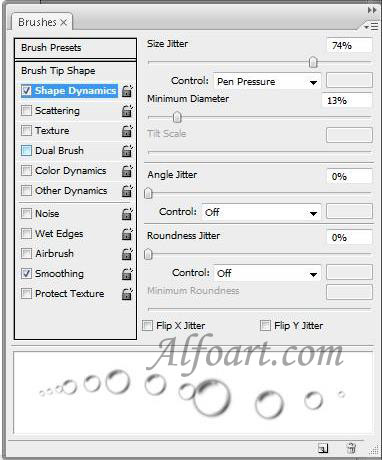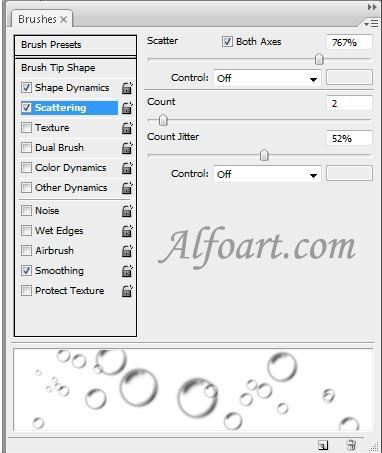Creation of a bubble brush.
- Draw a circle using Elliptical Marquee Tool.

- Create a new layer.
- Fill it with white color.
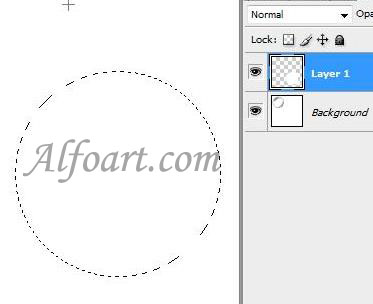
- Right click on the layer with circle, select Blending Options.
- Adjust Drop Shadow.
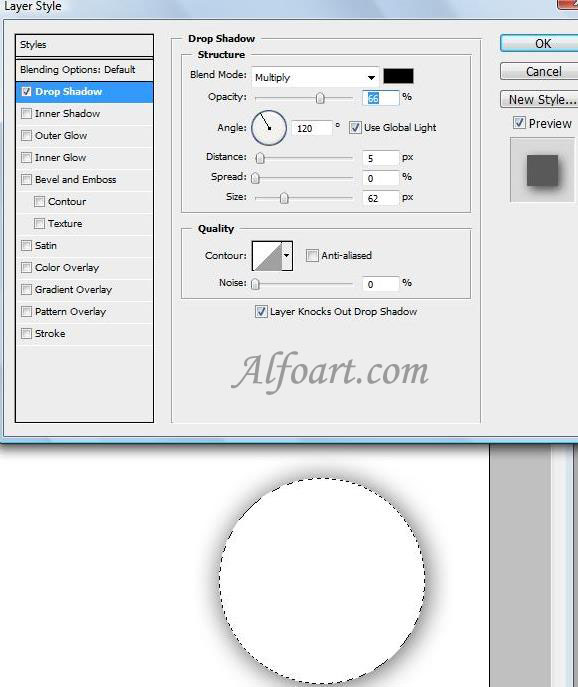
- Adjust Inner Shadow.

- Make strokes in the new layer, using soft brush.
- Choose Filter > Blur >Gaussian Blur.
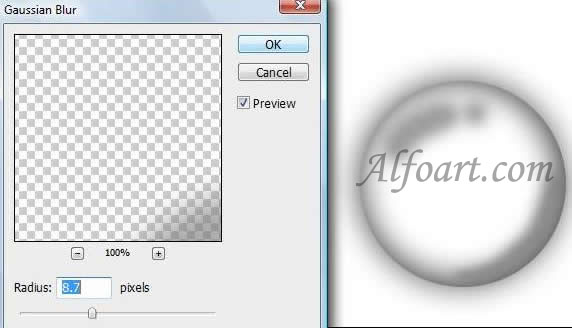
- Choose Edit > Define brush Preset.
- Name the brush, and click OK.
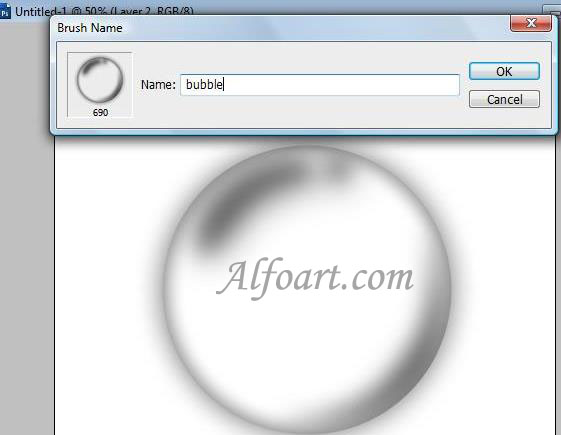
Set painting options
- Select Brush Tip Shape on the left side of the Brushes palette, and set options just like in the examples below.
- Create a new Layer.
- Adjust Vivid Light Blending Mode for the Layer.
- Draw Bubbles using white color.

- Flatten Image. Now you have only Glass layer!!