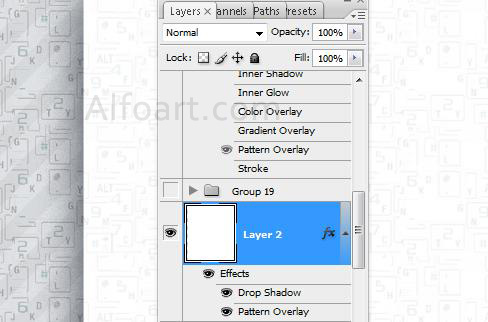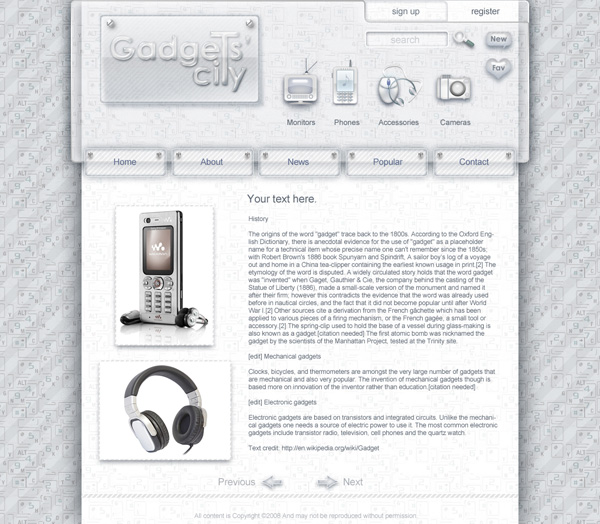|
- Choose keypad image.
- Select the area which is going to be a background component using Elliptical Marquee
 .
. - Go to Edit > Copy.
Background pattern creation.
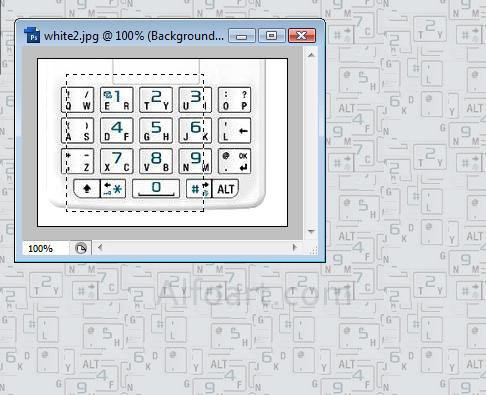
- Choose Filter > Pattern Maker.
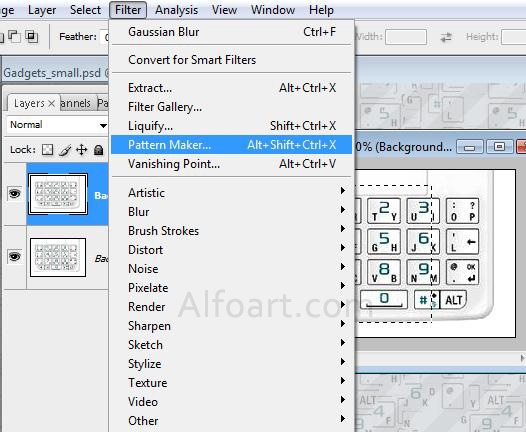
- Choose more suitable settings for your background. You may apply Generate Again button several times until you achieve the best result.
- Click marked button to save created pattern.
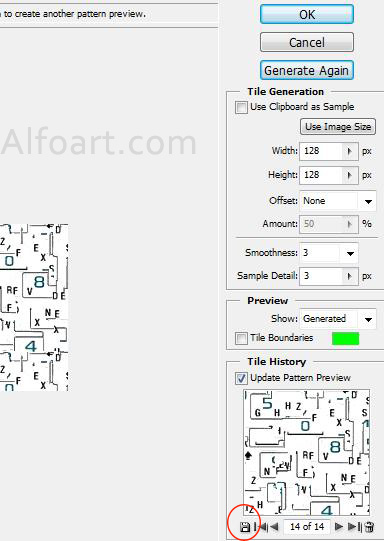
- Apply created pattern and Color Overlay to the first layer.
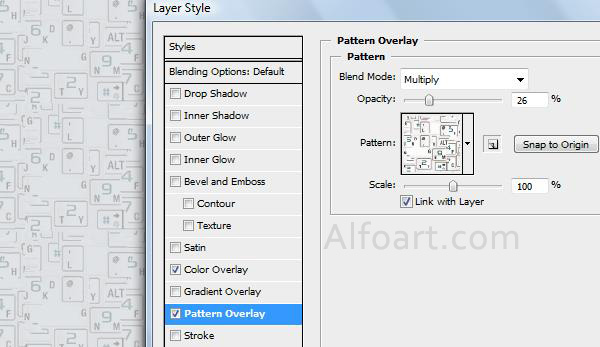
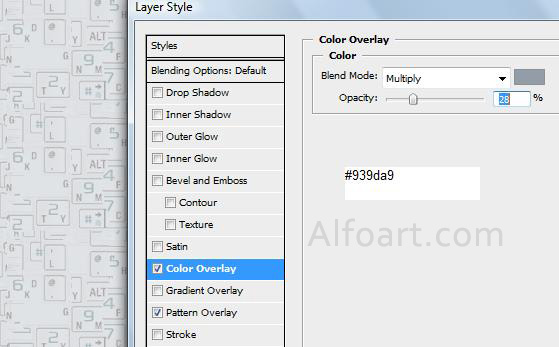
- Fill second layer with any color, apply Fill 0% and transparent diagonal Pattern Overlay just like in the example below.
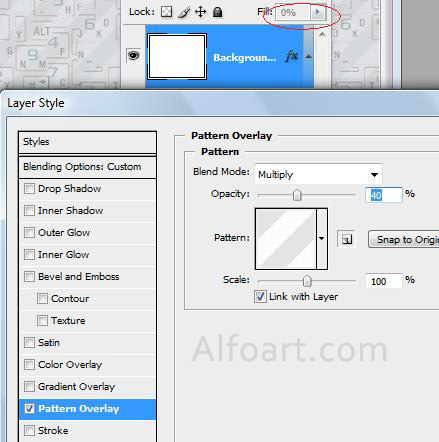
- Fill background with white color.
Light background creation.