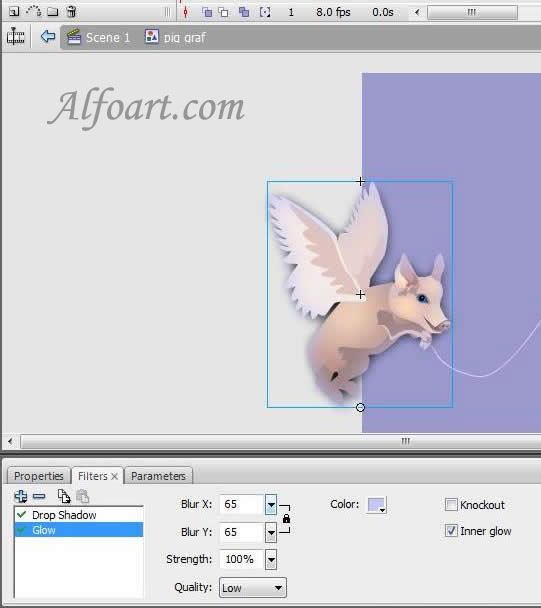- Create a graphic symbol out of pig's image.
- Right click on the "graphic" label and select "Add Motion Guide".
- A new layer will appear on top of the "graphic" layer with the label "Guide" along with the guide icon.
- Draw the path for your symbol in this new layer using pencil or line tool.
- Select frame 60 of the guide layer and insert frames.
- Go to "Frame 1" of "graphic-pig" layer and drag your symbol to one end of your path. You'll see a bubble on the symbol. That bubble should be right below the path.
- Go go to "Frame 60" of "graphic" layer and insert a new keyframe.
- Drag your symbol to other end of your path. Again, the bubble should be right below the path.
- Select any frame between 1 to 60 of your "pig graphic" layer. Right click and select "motion tween".
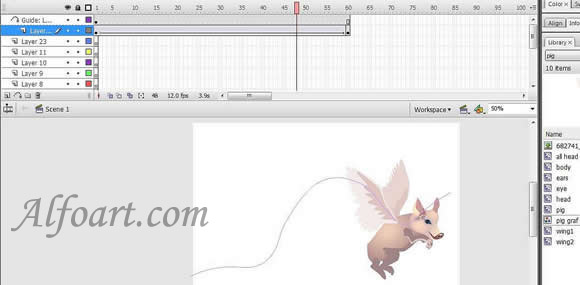
You can add some keyframes.
- Change size of the object in keyframes to create moving away and approaching effects.
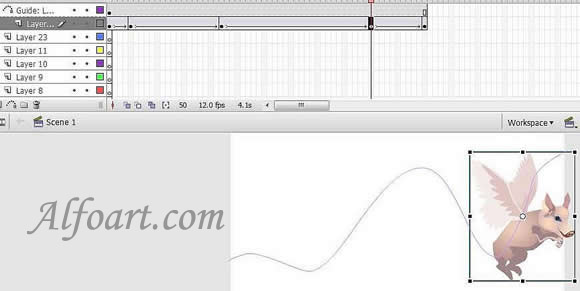
- Create frames in a Wings Movie Clip for moving wings.
- Gradually change position of the wings in different frames using Free Transform Tool.
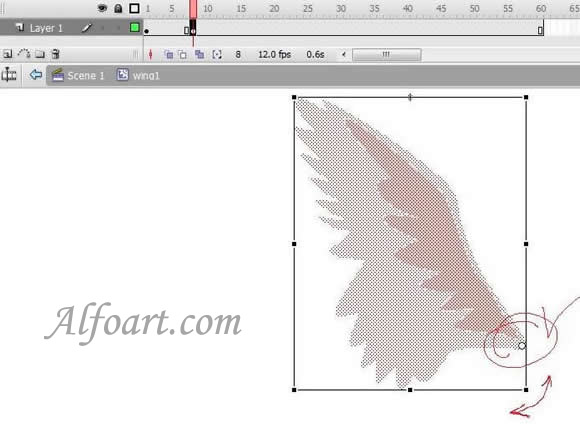
- Go to Filter Palette.
- Add Drop Shadow
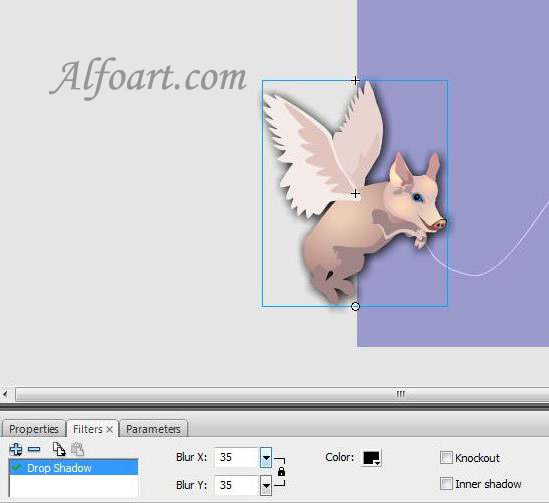
- Add blue color Glow.