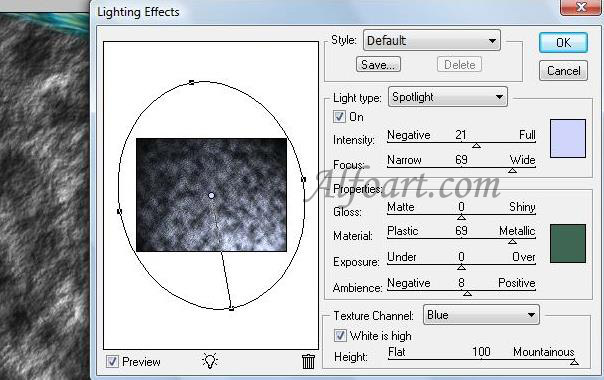| You may get .psd* file of "Underwater Room" Photoshop tutorial by making a payment. Put the tutorial title in "Add special instructions to seller" line of PayPal and it will be sent to you shortly. |
- Adjust Curves
- Images > Adjustments > Curves
- Change adjustments in Curves just like in the example below (Preset - Darker (RGB!)
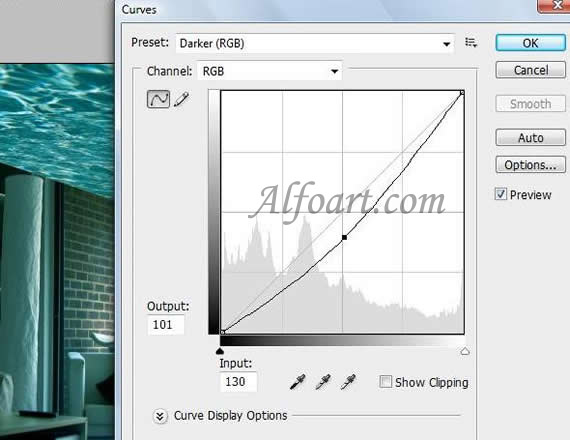
Effect of a luminescence:
- Duplicate the room layer. Rename the layer.
- You need to apply the Gaussian Blur to it. Go to Filters> Blur> and Gaussian Blur. Apply a setting of about 7.8. The blur mainly depends on your image size.
- In your layers pallette, set the mode for the layer to Lighten.
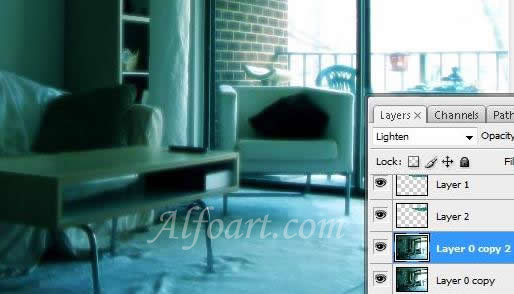
- Correct edges of the ceiling, using Vector Mask and soft brush:
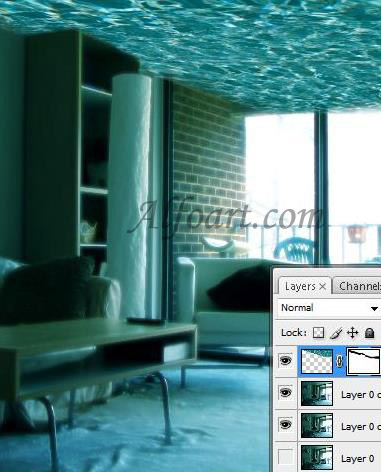
- Click on Quick mask
- Select areas in the foreground, using round soft brush:

- Click on Quick Mask again.
- Go to Filter > Distort > Glass ( Distrotion - 6, Smoothness - 8, Texture - Frosted, Scaling - 184%)
- Deselect.
- Create new layer:
- Filter > Render > Clouds.

- Filter > Render > Lighting Effects