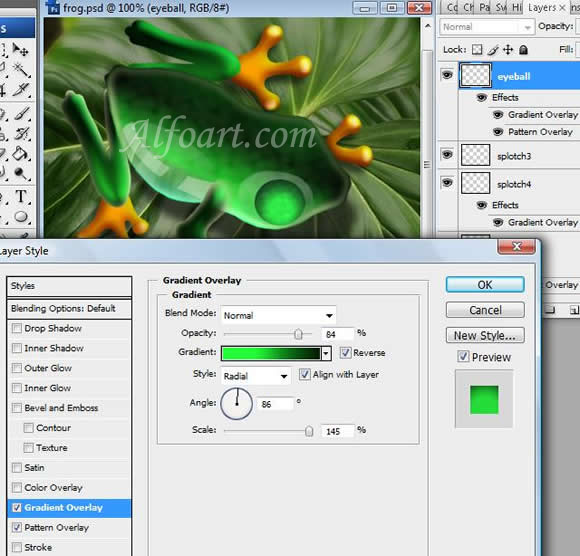| You may get .psd* file of "Shiny and glossy Frog" Photoshop tutorial by making a payment. Put the tutorial title in "Add special instructions to seller" line of PayPal and it will be sent to you shortly. |
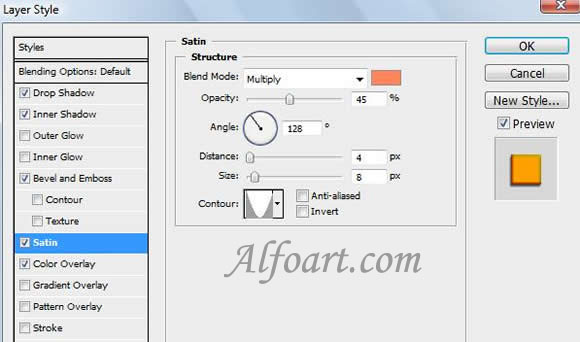
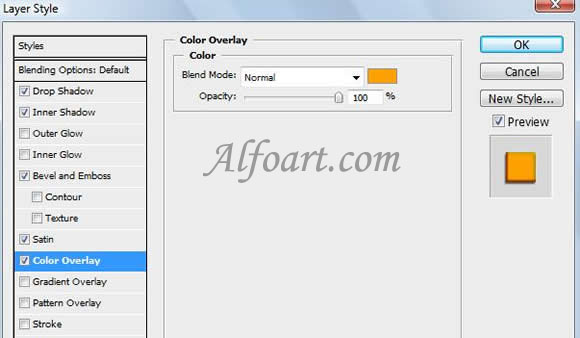
- Make round selections on the tips of the fingers in a new layer, and fill each of them with black-and-white gradient. Black should start from the center of a paw.
- Adjust Color Dodge Blending Mode for this layer. Opacity 64 %.

- Do the same action but this time using a transparent-white gradient. Opacity of 70 %.

- Copy a part of texture of a leaf and place it on the frog's belly as a reflection, process edges using soft brush in a Vector Mask and make a layer transparent.

- Draw 2 ovals on the body of a frog and apply the following adjustments to them:
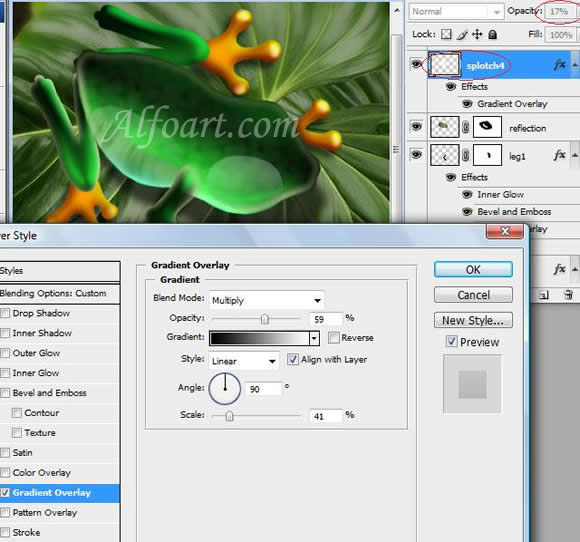
- Draw the patches of light using Pen Tool and Convert Point Tool. Adjust Opacity 30 %.

- Create a circle using Ellipse Tool or fill round selection with color.
- Apply style adjustments.