| You may get .psd* file of "Blackberry Fruit phone" Photoshop tutorial by making a payment. Put the tutorial title in "Add special instructions to seller" line of PayPal and it will be sent to you shortly. |
- Make 11 round buttons in different layers.
- Place buttons along big circle.
- Merge layers with buttons. Adjust Fill - 0%.
- Apply gradient Overlay and Stroke for this layer.
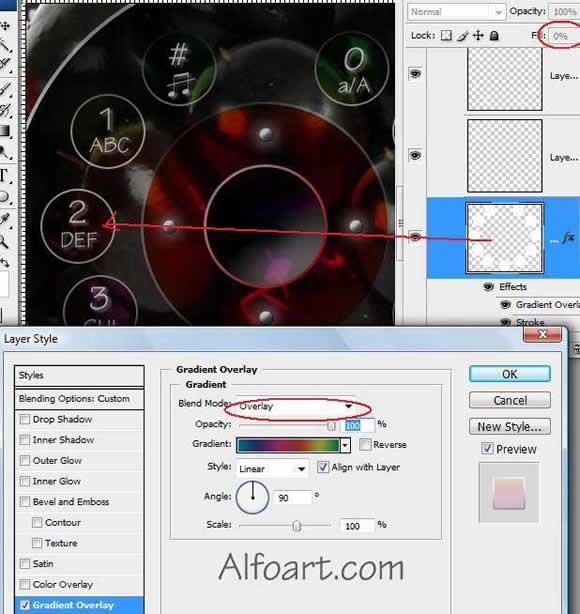
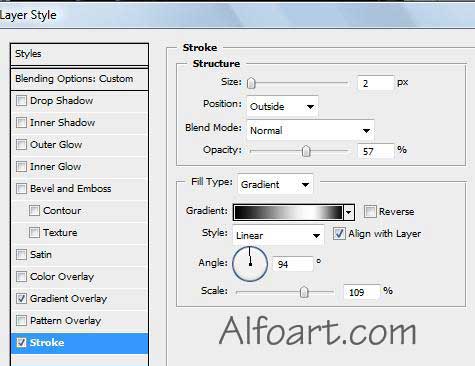
- Type numbers and letters in a new layer.
- Duplicate this layer.
- Apply Gaussian Blur Filter for created layer.

- Create the shape for keyboard reflection using Pen Tool and convert Point Tool. Fill - 0%.
- Apply white/transparent Gradient Overlay,
- Load selection (Ctrl + Click) for red circle.
- Cut selection part from reflection and paste it into a new layer.
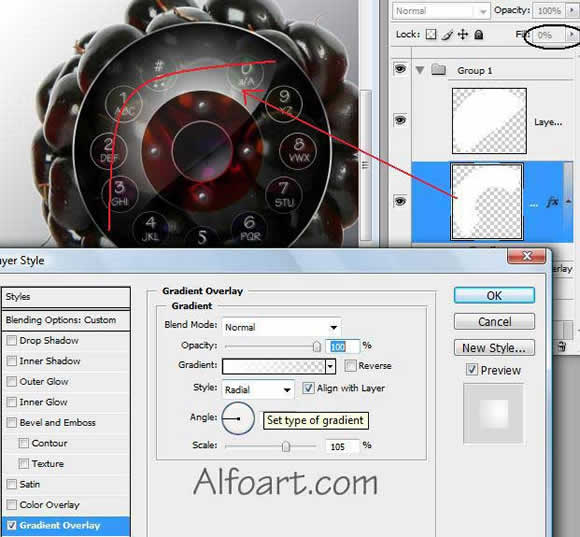
- Apply Opacity 9 %.
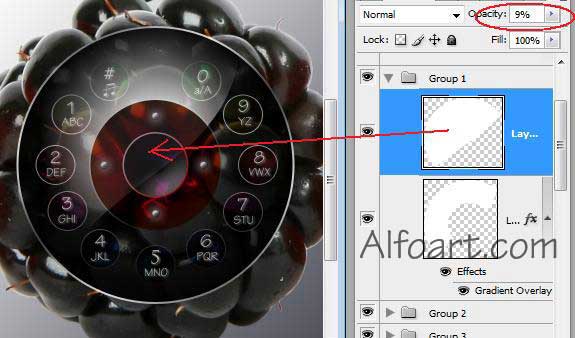
- Load selection for bottom and top parts of blackberry phone.
- Fill selection with black/gray gradient in a new layer.
- Transform created shape using Free and Skew transformation.
- Adjust opacity 90%.
- Make smooth selection for distant part of the shadow.
- Apply Gaussian filter blur.
Shadow creation.
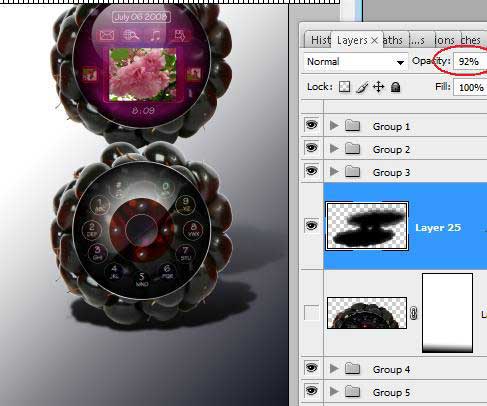
Reflection creation,
- Duplicate bottom part of the phone.
- Go to edit > Transform > Flip vertical.
- Opacity 60%.
- Add Vector Mask. Fill it with white/black gradient just like in the examle example :
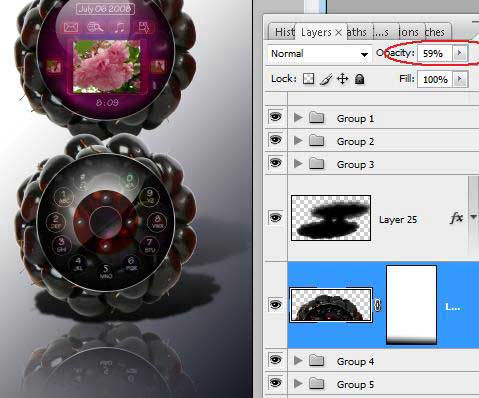
And here is the result!







