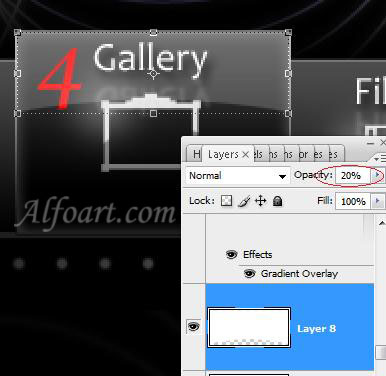You may get .psd* file of "Black Website Design" Photoshop tutorial by making a payment. Put the tutorial title in "Add special instructions to seller" line of PayPal and it will be sent to you shortly.
- Create black rectangular form on the top of the page using Rectangle Tool.
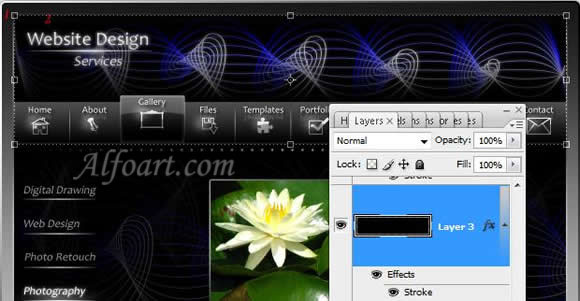
- Add gradient stroke to this shape.
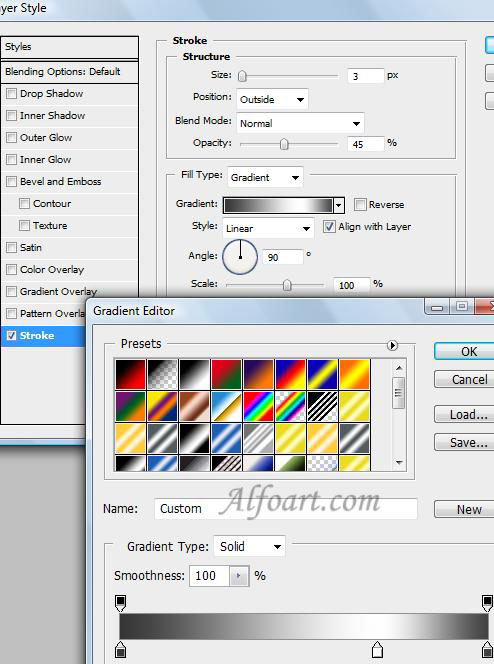
- In order to create second black rectangular duplicate the previous layer and transform it using free transformation.
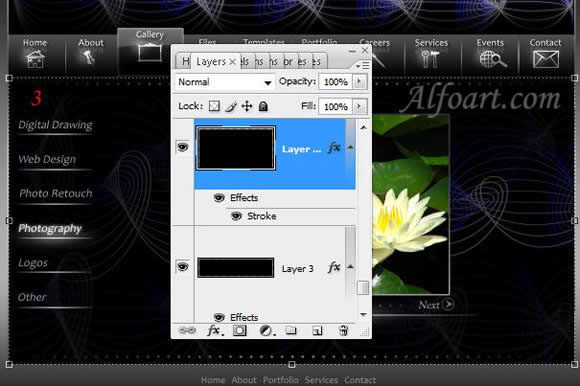
Creation of the pressed button.
- Create a rectangular using The Rectangle
 Tool.
Tool.
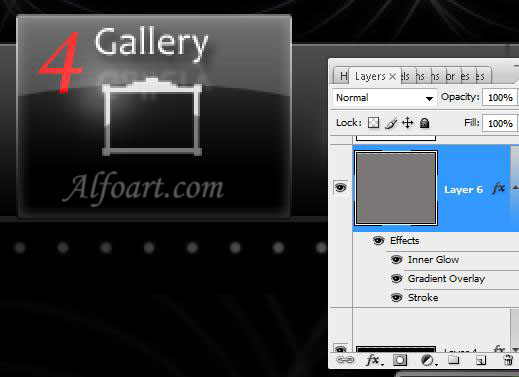
- Apply the following adjustments to this shape:
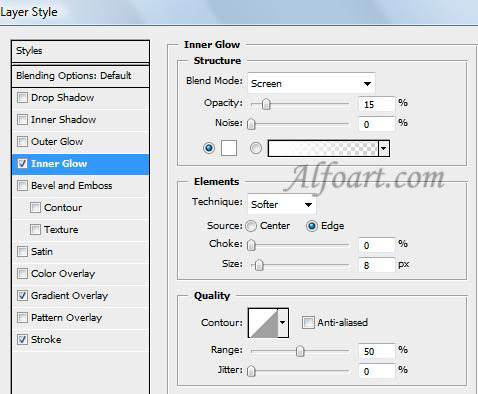
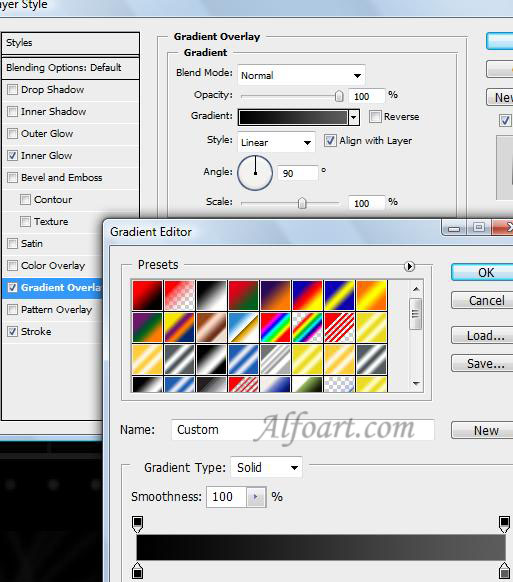
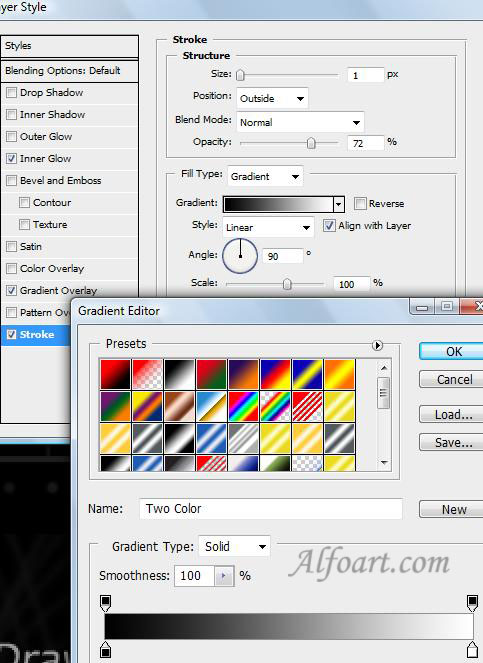
- Ctrl + Click on the rectangular layer to load selection.
- Fill selection with white color in a new layer. Opacity 20-30%.
- Create round selection using Elliptical Marquee
 and remove bottom part of white rectangular.
and remove bottom part of white rectangular.