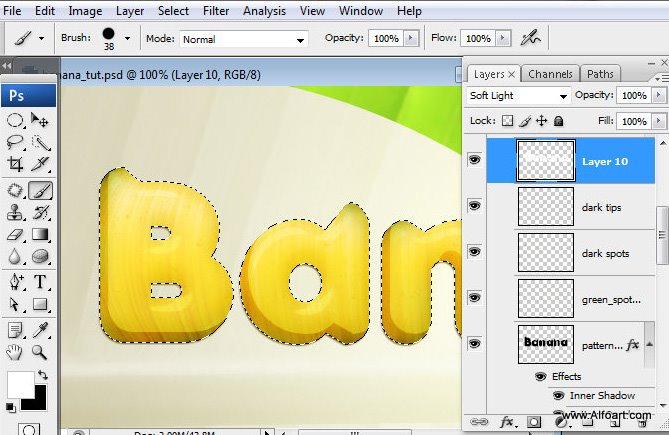- Load selection for text layer and create a new layer.
- Choose Soft Brush Tool, select green color and Opacity around 40%. Create spots just like on the example below.
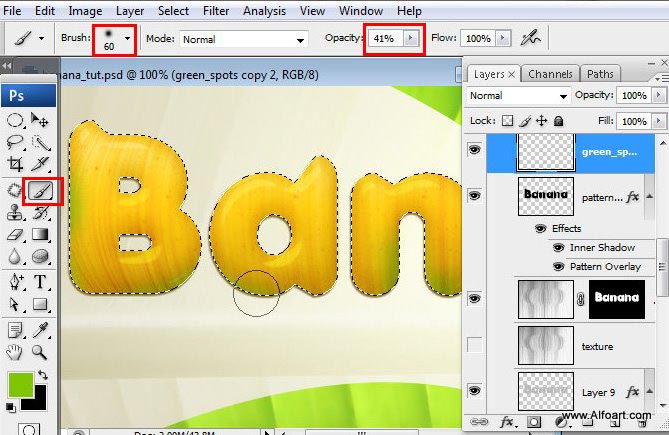
- Apply Color Blending Mode to this layer and Opacity 65%.
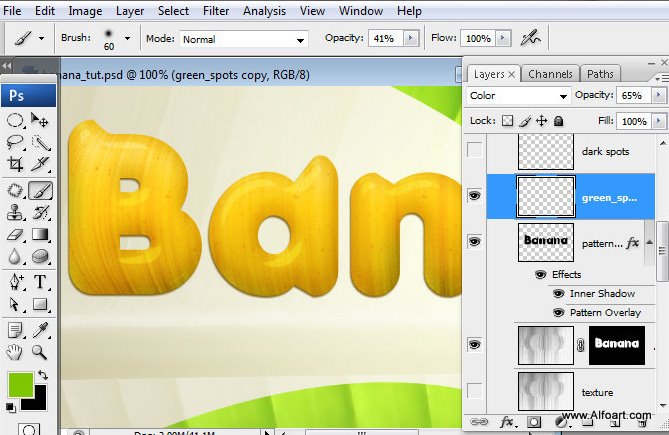
- Create a new layer and choose darker color(#766d08) and touch top parts of letters.
- Apply Multiply Blending mode and Opacity 60% to this layer.
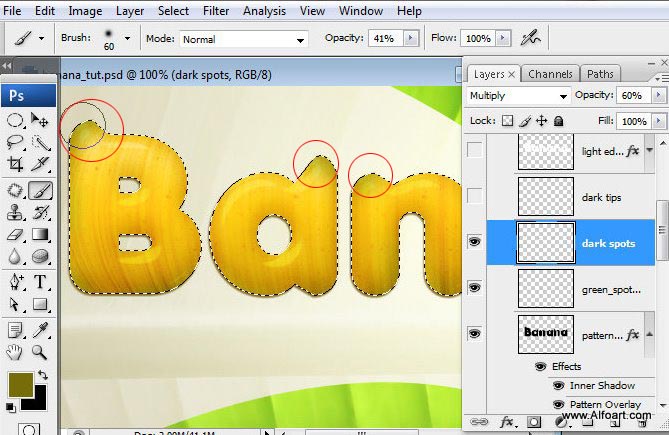
- Create a new layer again and marked area of each dark tip with small dark color #453b06
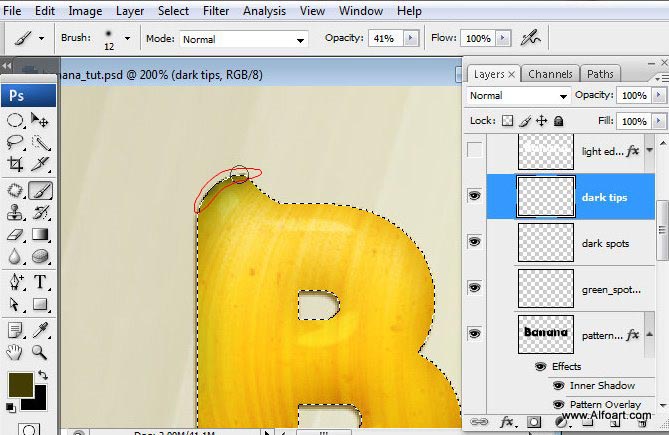
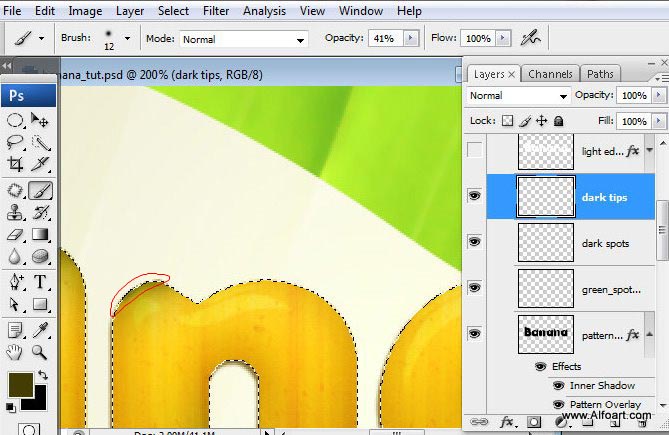
- Create one more layer and fill selected text area with white color.
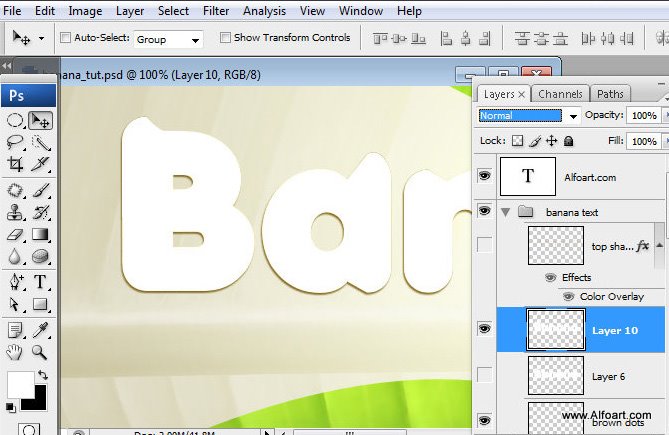
- Apply Soft Light Blending mode to white layer and move it like on the example below.
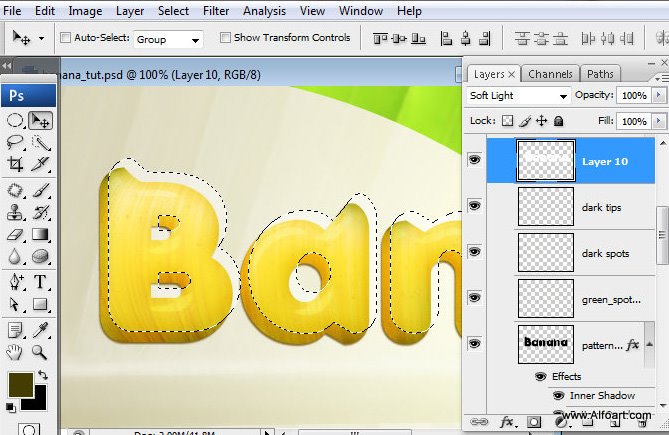
- Load selection for the original text layer again and keep active white text layer.
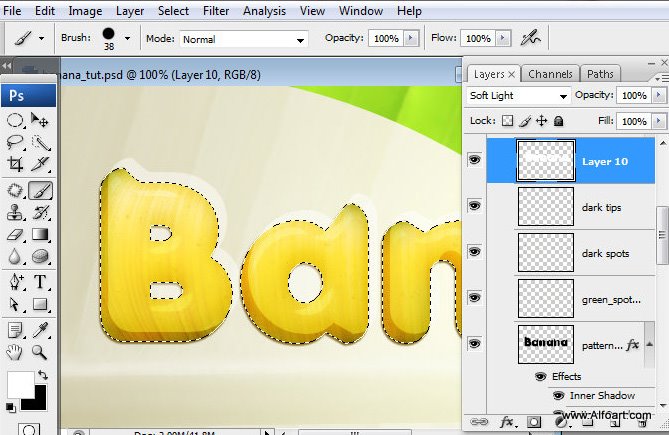
- Inverse selection and and clear outside white area(marked on the screen shot).
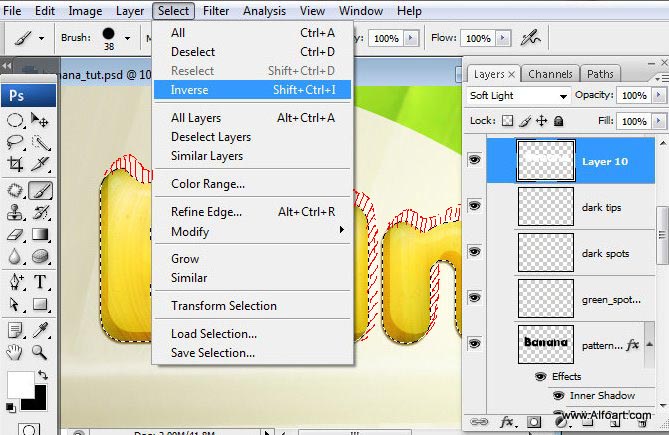
- You will have similar result: