" Glossy and shiny button" Nice glow filter effect for button
| You may get .psd* file of "Glossy and shiny button" Photoshop tutorial by making a payment. Put the tutorial title in "Add special instructions to seller" line of PayPal and it will be sent to you shortly.
|
-
You can download Layer Style Effects here, names of the effects correspond to the names of the layers in this tutorial.

- Create a new document 300*300 px. Fill background layer with any color or pattern.
- Draw a circle in a new layer using
 Ellipse Tool. Apply the effect named "Shape-1"
Ellipse Tool. Apply the effect named "Shape-1"
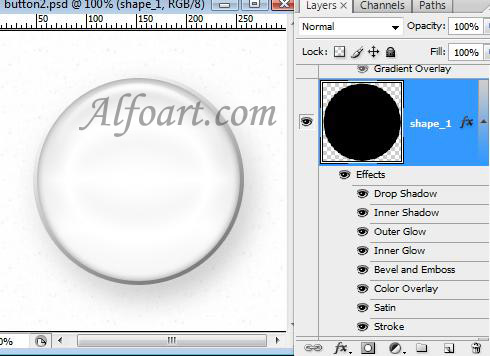
- Copy previous layer and reduce it's size by 10% percent.
- Apply the effect named "Shape-2"
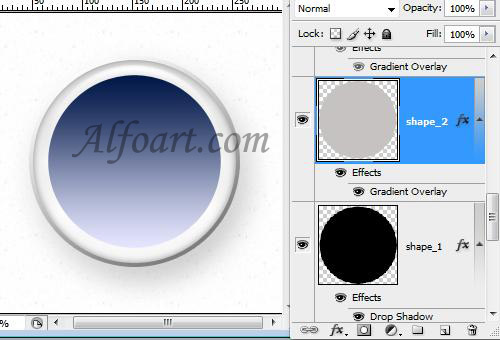
- Create a new layer.
- Ctrl + Click on "shepe-2" to load selection.
- Click on "D" key to Default Colors. Choose Filter > Render > clouds.







