| You may get .psd* file of "Flying Saucer" Photoshop tutorial by making a payment. Put the tutorial title in "Add special instructions to seller" line of PayPal and it will be sent to you shortly. |
Create a 3D object by revolving in Illustrator.
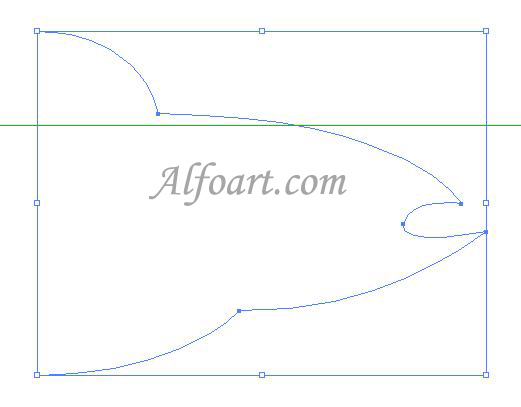
- Revolving sweeps a path or profile in a circular direction around the global y axis (revolve axis) to create a 3D object.
- Choose Effect > 3D > Revolve.
- Select Preview to preview the effect in the document window.
- Click More Options to view the complete list of options, or Fewer Options to hide the extra options.
- Apply the following adjustments.

You may download .ai* file, click on the image below:
- Create a new document in Photoshop.
- Fill background layer with blue linear gradient.

- Create a new layer.
- Click "D" to set default colors.
- Choose Filter > Render > Clouds.
- Filter > Blur > Radial Blur (100, Zoom, Best)
- Choose Soft Light Blending Mode to this layer.
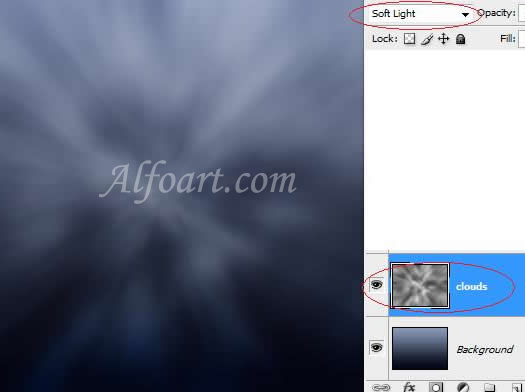
- File >Place > choose .ai* file.
- Right click on the layer, choose Rasterize Layer








