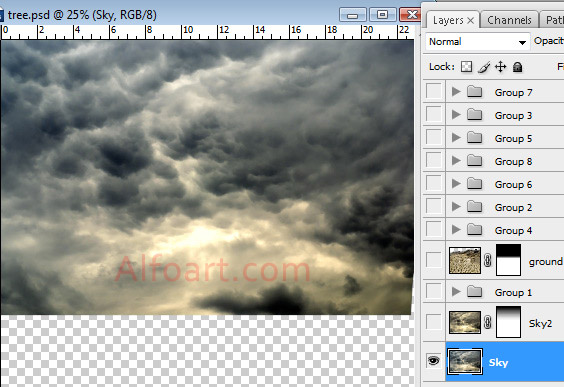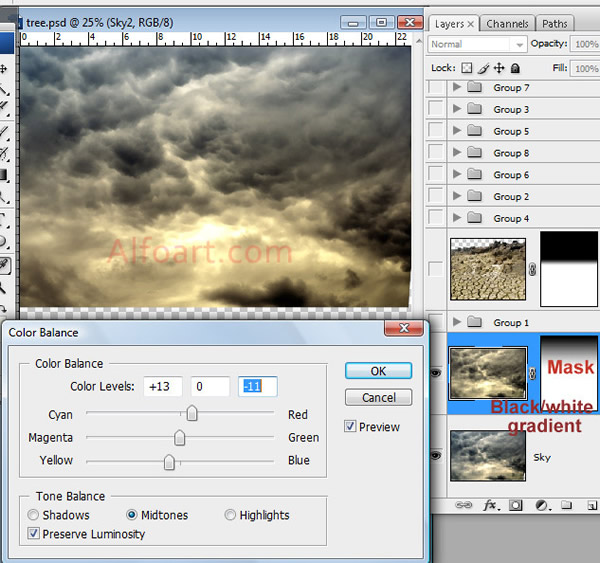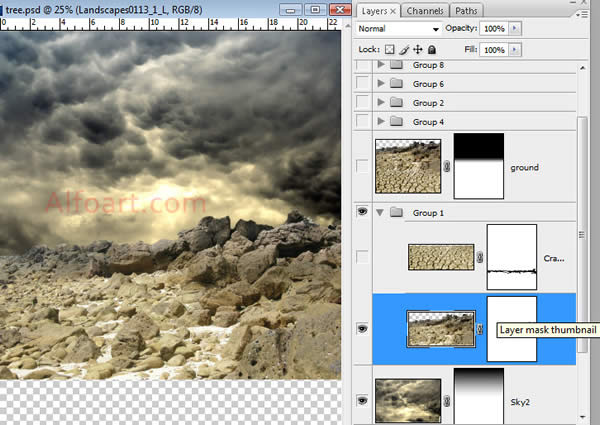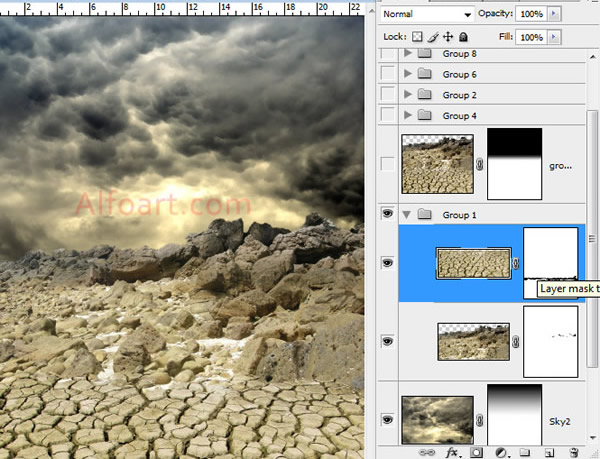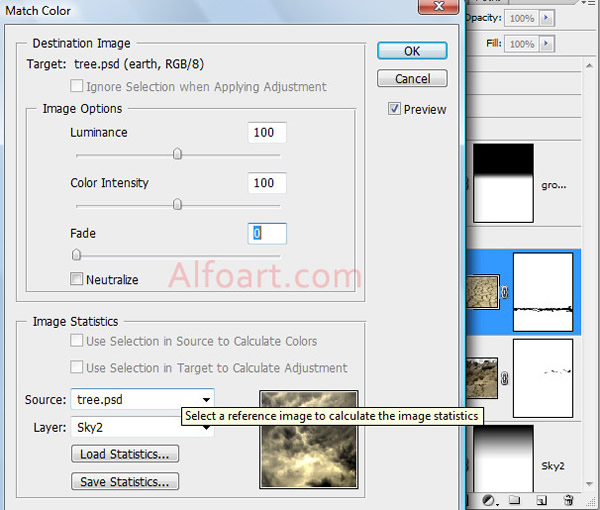| You may get .psd* file of "Fantastic Tree" Photoshop tutorial by making a payment. Put the tutorial title in "Add special instructions to seller" line of PayPal and it will be sent to you shortly. |
See this cool infographic for an ultimated guide to the city of Chicago.
- Place sky image into the first layer.
- Duplicate sky image layer. Apply Color Balance settings. Add yellow and red colors. Image >Adjustments > Color Balance.
- You may apply Photo Filter (yellow, orange color with 25% Opacity). Image >Adjustments > Photo Filter.
- Add Layer Mask to duplicated layer. Fill it with black-and-white linear gradient.
- You should get something like that:
- Insert stone ground image. Correct Color Balance.
- Insert Cracked Earth image.
- In order to get better result for color correction, use Match Color settings.
- Make ground layer active, and then choose Image > Adjustments > Match Color.
- From the Source menu in the Image Statistics area of the Match Color dialog box, make sure that the image in the Source menu is the same as the target image.
- Use the Layer menu to choose the layer whose colors you want to match. You can also choose Merged from the Layer menu to match the colors from all the layers.
- After this, you may correct Fade, Color Intensity, Luminance settings a little bit.
Used textures.
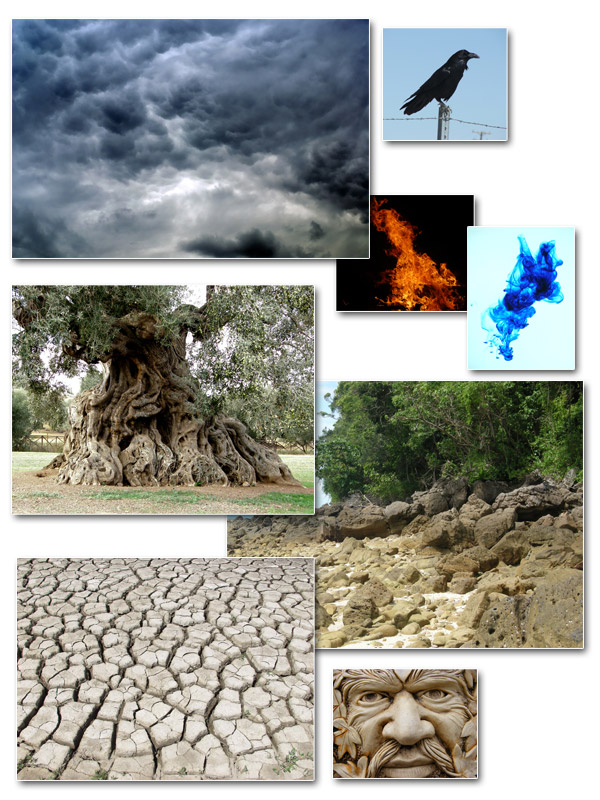
Images source: http://www.cgtextures.com/ Tree: http://www.sxc.hu/photo/1097167 Skeleton: http://www.sxc.hu/photo/3450 |