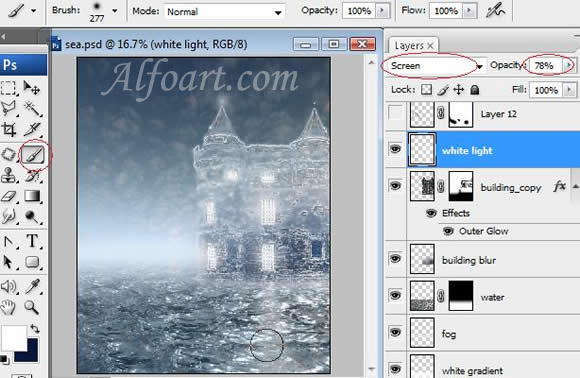You may get .psd* file of "Fantastic Water Landscape" Photoshop tutorial by making a payment. Put the tutorial title in "Add special instructions to seller" line of PayPal and it will be sent to you shortly. |
- Paste image of the water into a new layer. Choose Luminosity Blending Mode for this layer.
- Add Vector Mask, fill it with linear gradient (black/white), just like in example below.
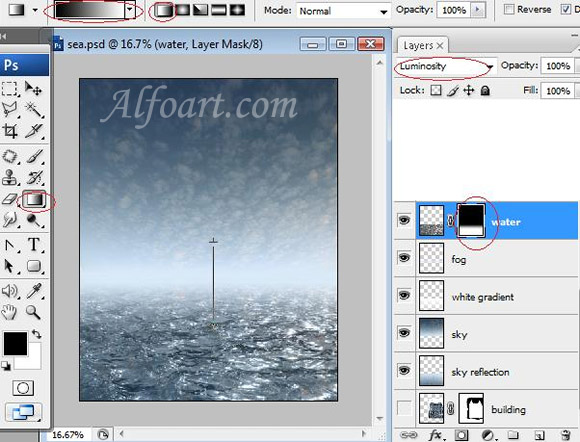
- Return to layer with building. Select > Load Selection (choose transparency).
- Keep selection. Create a new layer. Fill selection with linear (dark blue/transparent) gradient.
- Filter > Blur > Gaussian blur (20-25). Erase top area using smooth Eraser Tool.
- Choose Multiply Blending Mode for this layer.
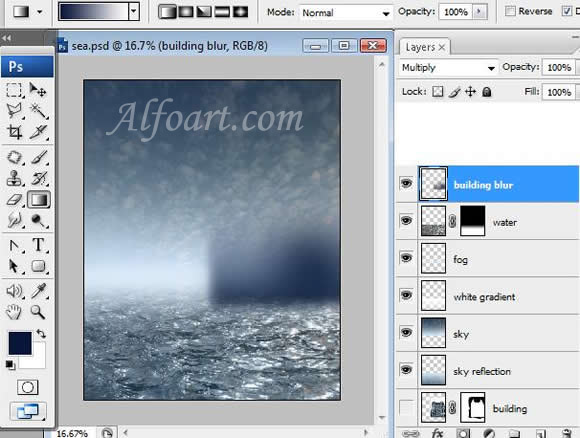
- Return to layer with building select it again, copy and paste it into a new layer under blur layer.
- Choose Screen Blending Mode.
- Go to Filter > Stylize > Glowing Edges (2, 8, 3)
- Erase some areas inside of bricks and roof of the building, using smooth brush in Vector Mask.
- Right click on layer. Choose Blending Options. Adjust layer style, just like in example below.
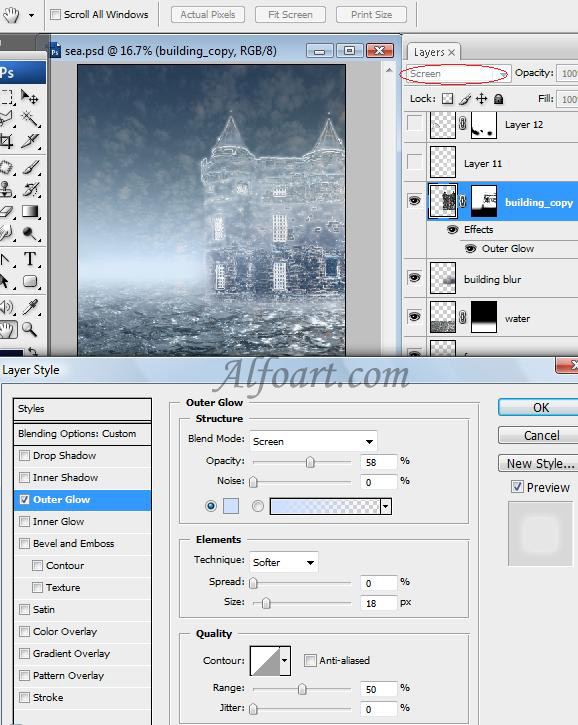
- Create a new layer, Opacity 78%. Choose Screen Blending Mode.
- Draw light spots on windows and water, using translucent smooth brush.